We face the same problem while work on website design as well as present promotional content.
I liked the GIF explaining the color picker. Thank you
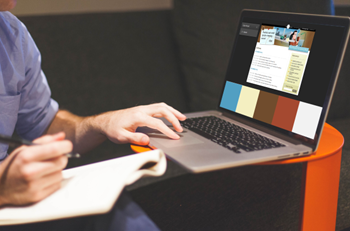
In a previous post I mentioned how to find color schemes using color schemers. They’re great tools to help find the right color palette for your courses. Personally I find them valuable because I have slight color blindness. So having a system that keeps me in line really helps.
Another way to create color schemes to manually pick colors from an image. In the tutorials I did for Storyline, I show how to use the color picker to pick colors from a background image.
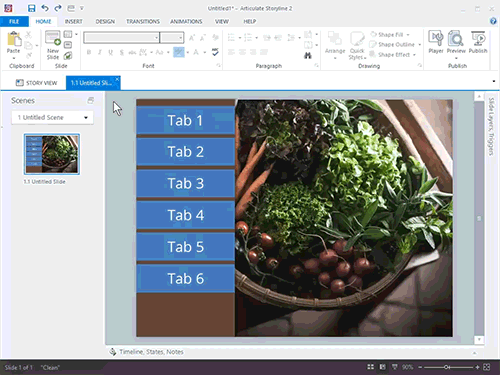
With the color picker, I get colors that match colors from the image on the slides. Look at the image below. The tabs and side panel were color picked from the building on the right of the background image. I also added a colored, semi-transparent shape over the background to add some tinting and subdue the background a bit.
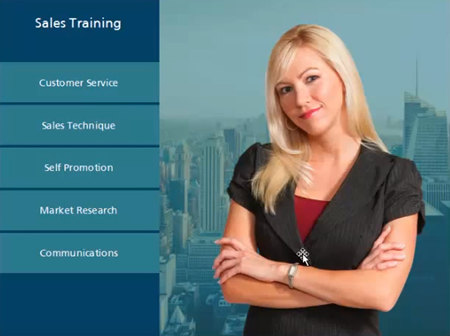
You’re not limited to Storyline, you can also do the same thing in PowerPoint.
Instead of creating a color scheme by manually picking colors, you can create one from the colors in an image. Upload an image and then let the color scheming site create a color palette for you.
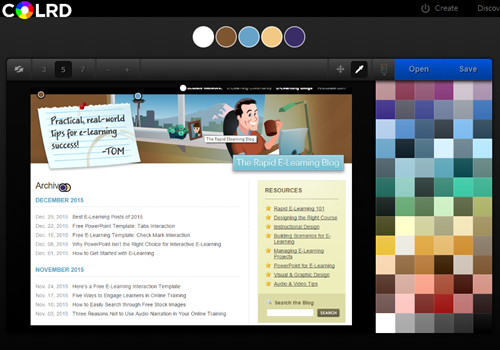
Some of you have corporate style guides where the color information is provided. If you don’t have a formal style guide, you can upload a company-related image and have the color scheming site generate a usable palette.
As the image above shows, I uploaded a screen capture of my blog to pull together a color scheme. This is something you can do, too. You can use one of the following:
Once you have a color palette, use it to create custom color themes in PowerPoint and Storyline.
As you can see, creating a custom color palette is pretty easy. And once you have one, you can customize your course to your heart’s content.
 |
 |
 |
|
Want to learn more? Check out these articles and free resources in the community. |
Here’s a great job board for e-learning, instructional design, and training jobs |
Participate in the weekly e-learning challenges to sharpen your skills |
 |
 |
 |
|
Get your free PowerPoint templates and free graphics & stock images. |
Lots of cool e-learning examples to check out and find inspiration. |
Getting Started? This e-learning 101 series and the free e-books will help. |
We face the same problem while work on website design as well as present promotional content.
I liked the GIF explaining the color picker. Thank you
0
comments