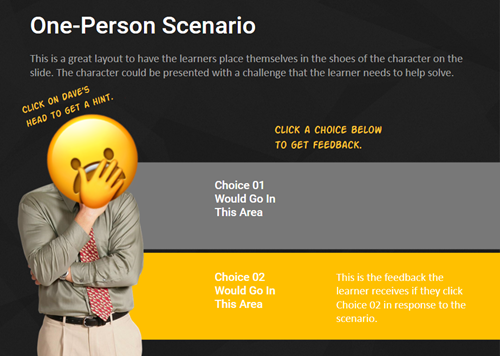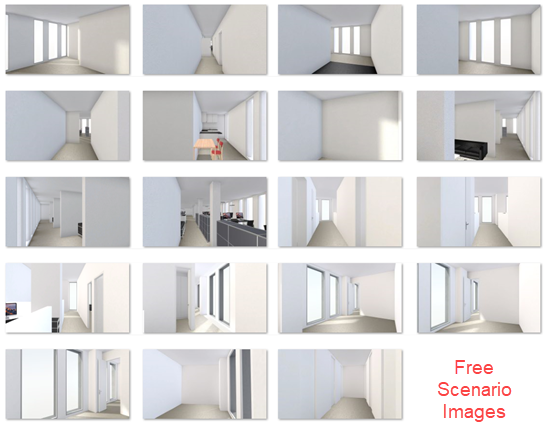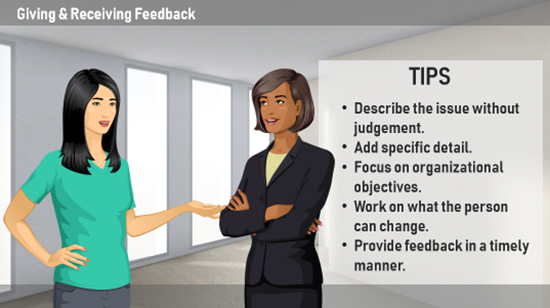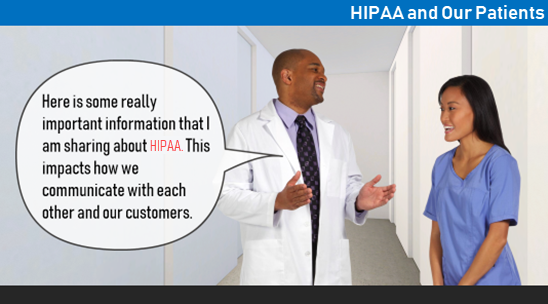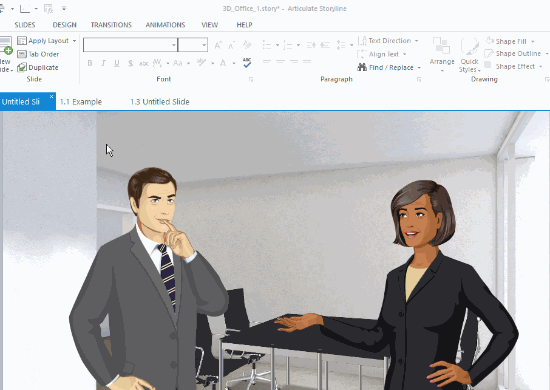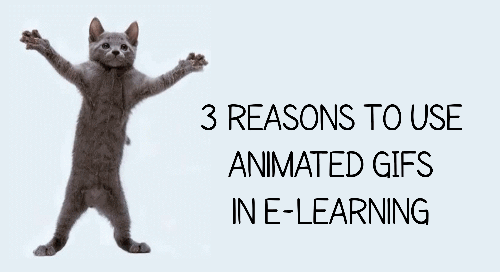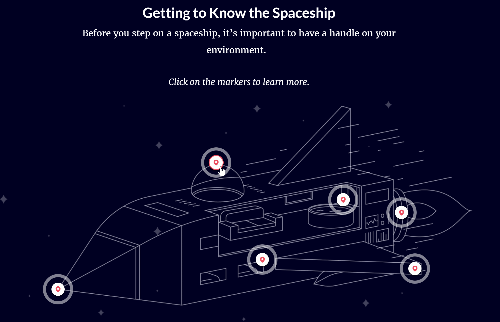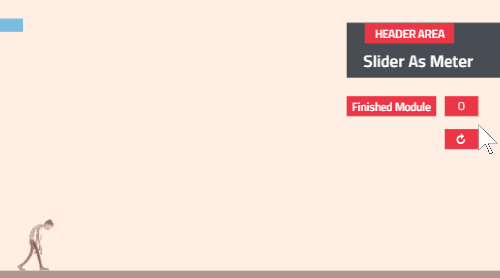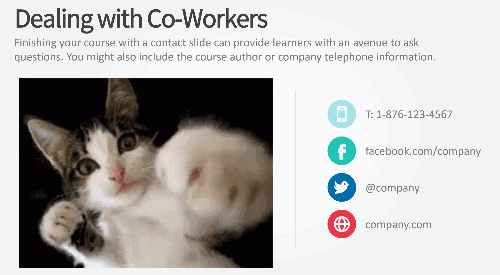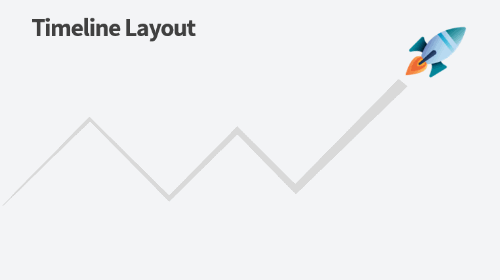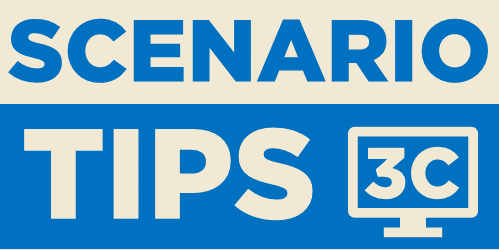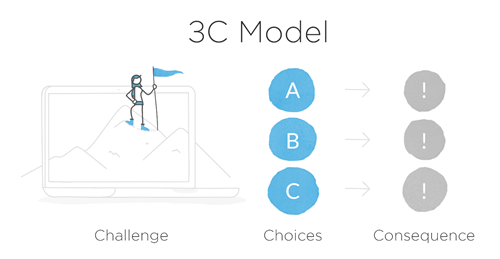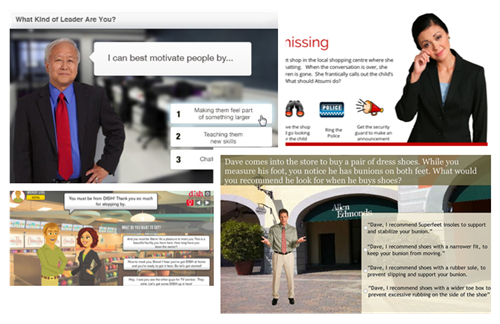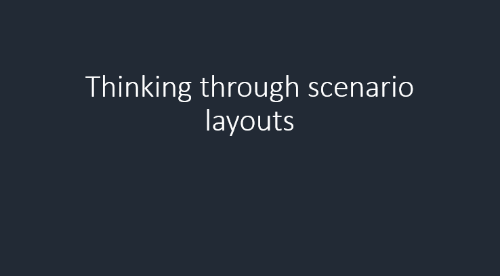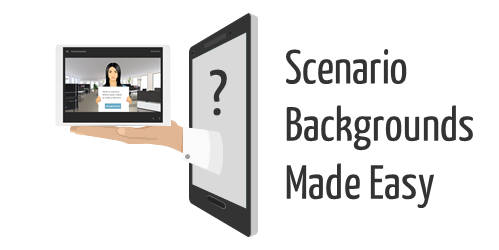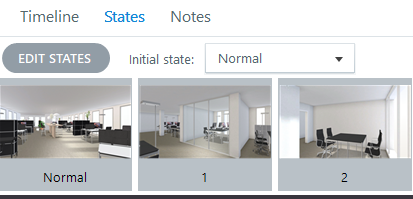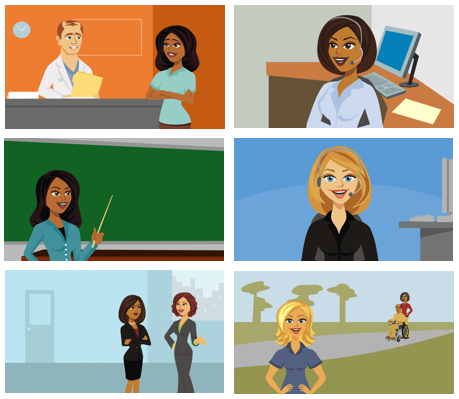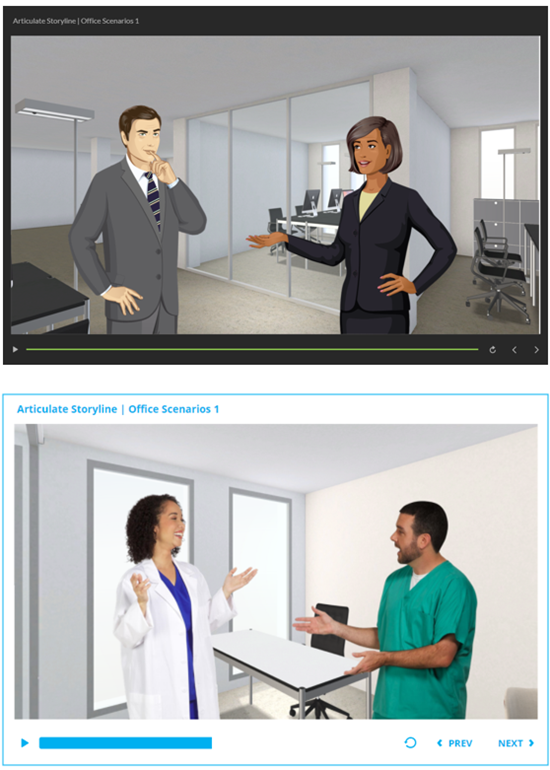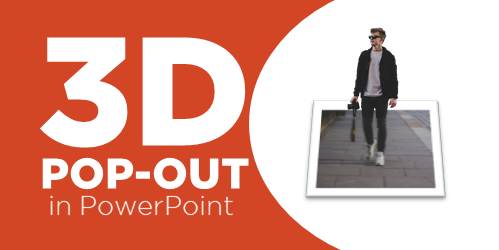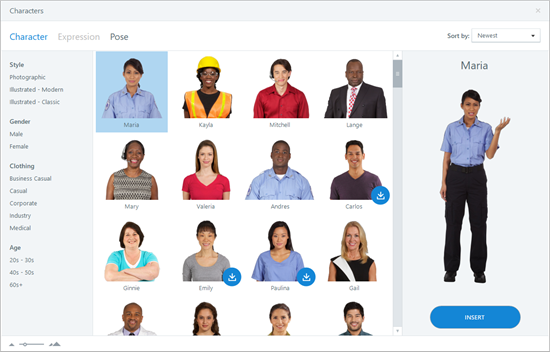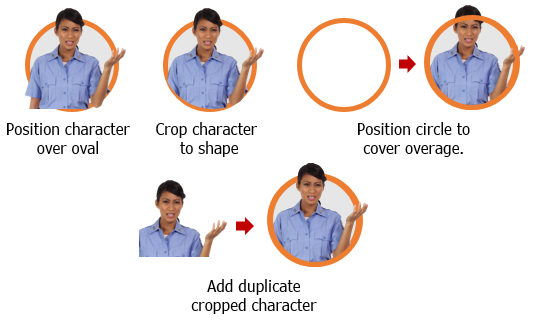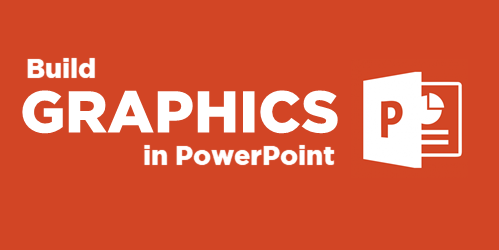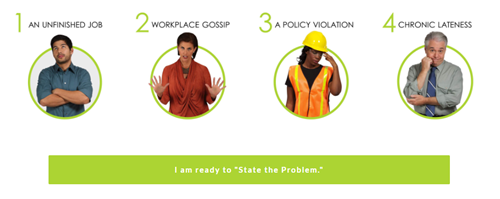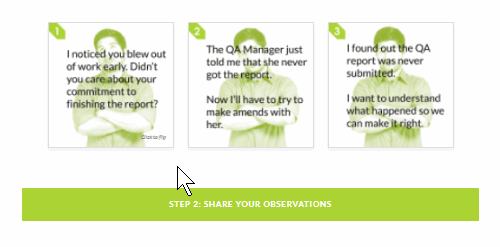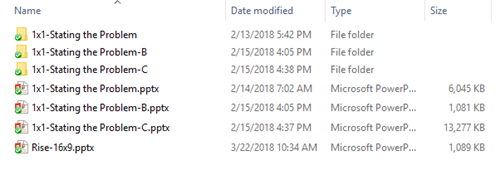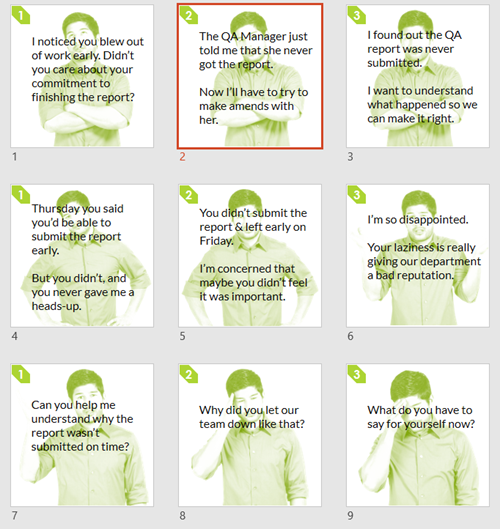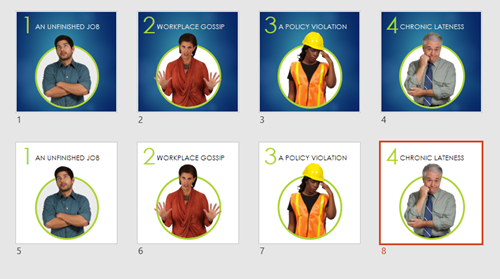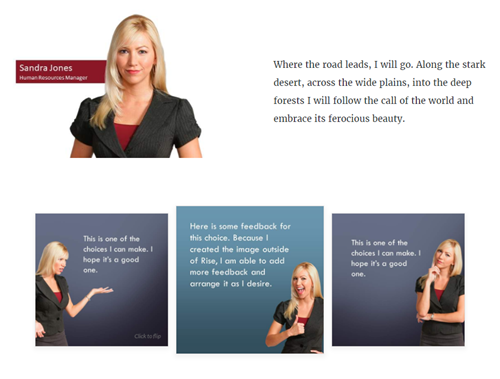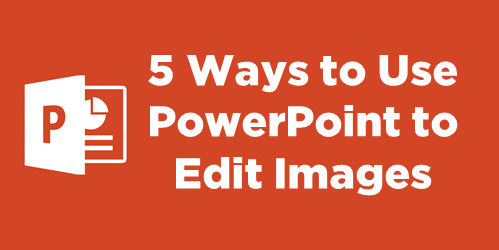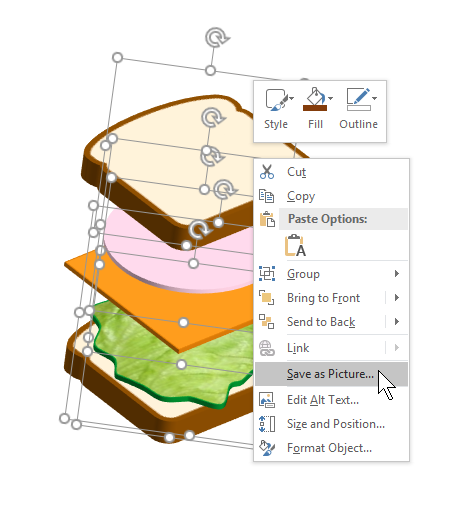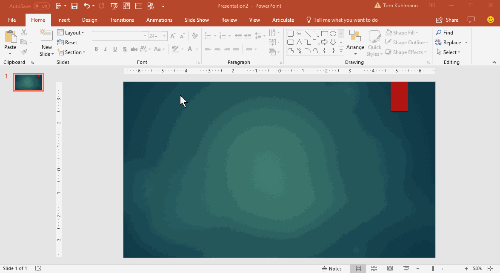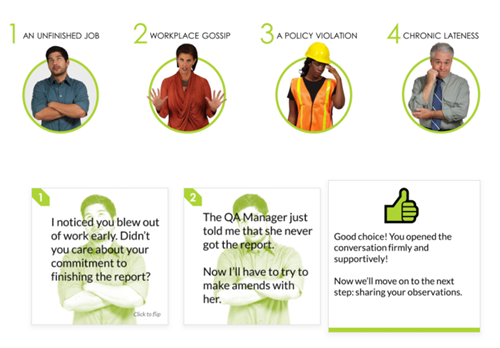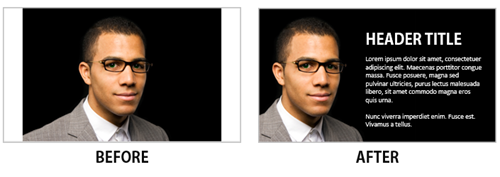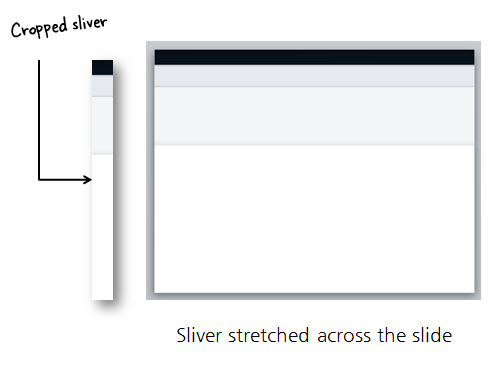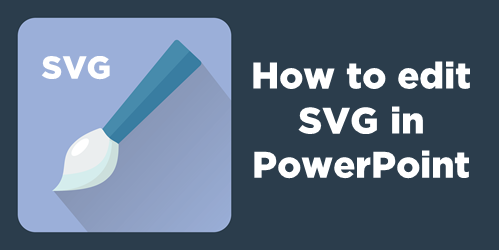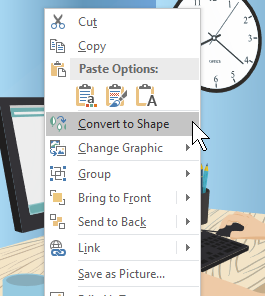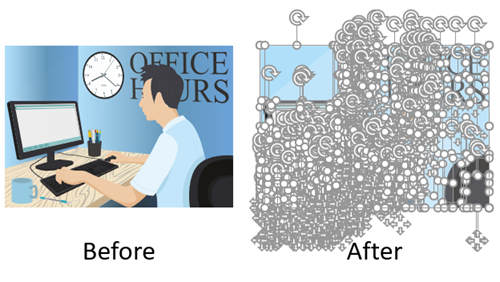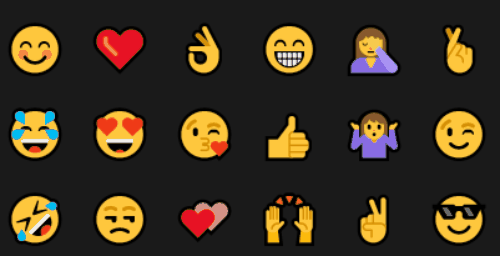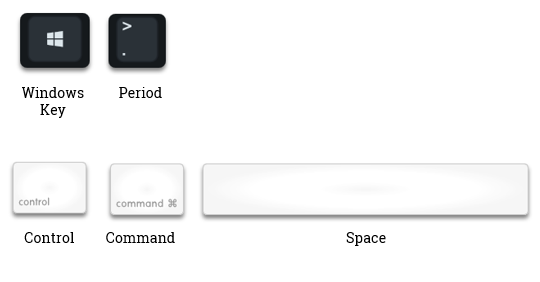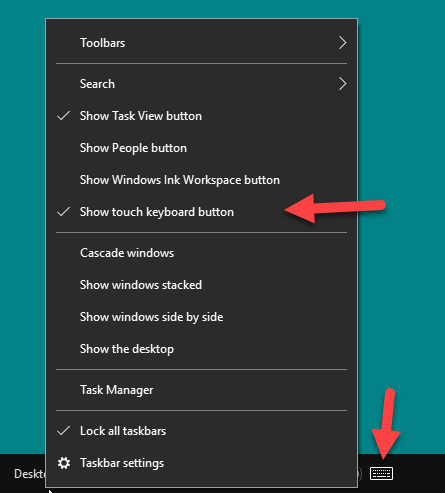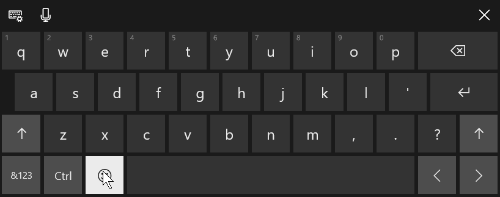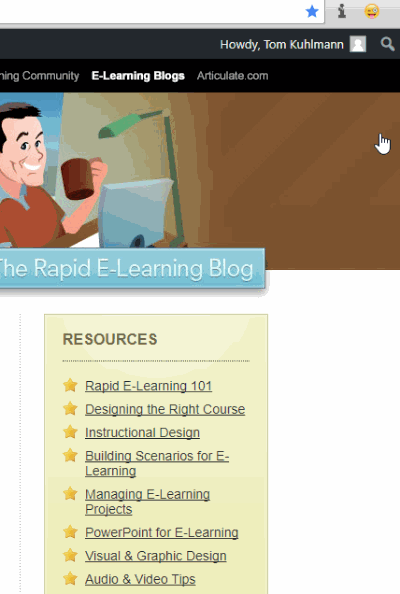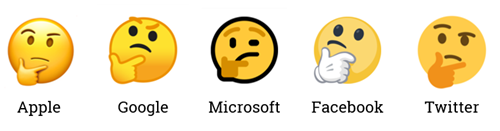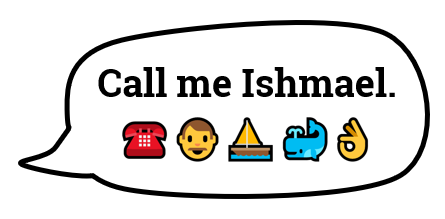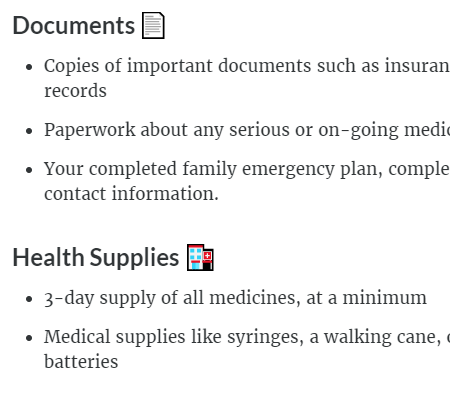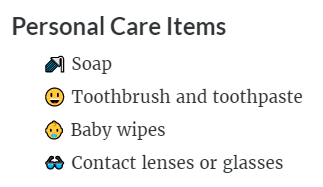Create Free Emoji for E-Learning
February 19th, 2019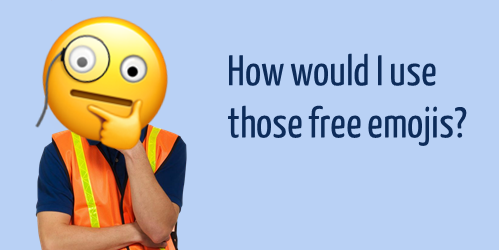
Most e-learning courses have some sort of positive and negative feedback. And often we use symbols like a check or X mark to indicate good or bad.
Why not use emojis?
In a previous post, I explained when to use emojis for e-learning and three ways to insert them into your courses.
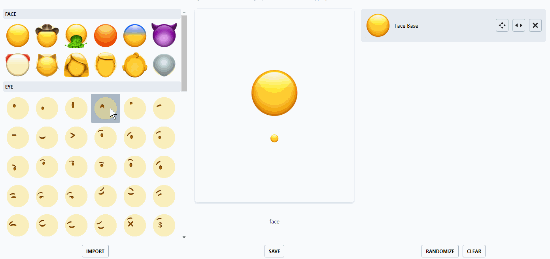
Create Free Emojis
Here’s a site where you can create free custom emojis. The site is easy to use and you can create all sorts of fun emojis to provide feedback in your courses.
Here’s quick tutorial that shows how to use the free emoji site. And here are a couple of silly examples where I use the free emojis as a way to offer hints on a slide and as a way to provide right and wrong feedback.
Of course the example above is silly, but you could find more creative and appropriate ways to use these free assets in your e-learning content, especially if working with a younger audience. Since the image files you get are the same dimensions, they’re perfect for buttons with various states.
If you did create some free emojis, how would you use them in your courses?
Events
- Everyday. Check out the weekly training webinars to learn more about Rise, Storyline, and instructional design.
Free E-Learning Resources
 |
 |
 |
|
Want to learn more? Check out these articles and free resources in the community. |
Here’s a great job board for e-learning, instructional design, and training jobs |
Participate in the weekly e-learning challenges to sharpen your skills |
 |
 |
 |
|
Get your free PowerPoint templates and free graphics & stock images. |
Lots of cool e-learning examples to check out and find inspiration. |
Getting Started? This e-learning 101 series and the free e-books will help. |