When will this be a feature in Storyline?
How to Edit SVG Graphics in PowerPoint
February 13th, 2018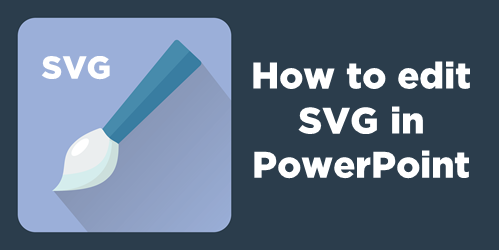
The good news is that now you can edit SVG images in PowerPoint. And that’s a big deal because we’re starting to see more SVG images every day.
In fact, one of the sites where I buy images has the option to download SVG images. This is great because they can be edited and customized. However, to edit them requires knowing how to do so with an illustration program. Unless of course, you know how to use PowerPoint.
Insert & Edit SVG Image in PowerPoint
This first step is really easy. Insert a picture by using Insert>Pictures on the toolbar. Locate your SVG image and insert it. Voila! I will add, that I’ve had a few SVG files that didn’t work, but for the most part it’s been smooth sailing.
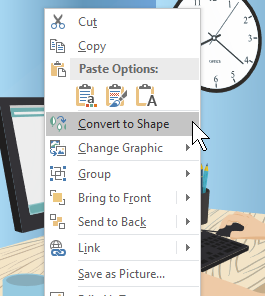
The next step is also very easy. What you’ll do is convert the SVG image into an object that can be edited in PowerPoint. The newest version of PowerPoint has a “Convert to Shape” feature. If you don’t see it in your version of PowerPoint, you’ll need to upgrade to the Office 365 version.
- Select the image
- In the format toolbar (or via right-click) select Convert to Shape. It will ask if you want to convert it.
- Once it’s converted, you need to ungroup the image. Right-click, and select Ungroup.
- Now the image is broken into multiple shapes where you can edit them as you wish.
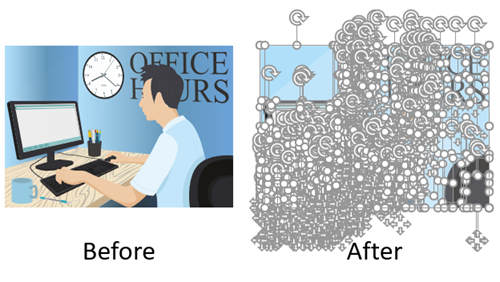
Once the image is ungrouped you can edit it. For example, I removed the background content and just isolated the guy on the computer. now I can insert it anywhere I want. You can regroup the object and right-click to save as an image. I like to save as a PNG file so that the transparent part of the image remains transparent.

How to Edit SVG in PowerPoint Video Tutorial
Here’s a video tutorial where I show how to convert and edit an SVG in PowerPoint.
Click here to watch the YouTube tutorial.
As you can see, it’s super easy to edit SVG files in PowerPoint. That should open the doors to all sorts of possibilities as you find free SVG files at those various sites that offer free stock images.
Events
- Everyday. Check out the weekly training webinars to learn more about Rise, Storyline, and instructional design.
Free E-Learning Resources
 |
 |
 |
|
Want to learn more? Check out these articles and free resources in the community. |
Here’s a great job board for e-learning, instructional design, and training jobs |
Participate in the weekly e-learning challenges to sharpen your skills |
 |
 |
 |
|
Get your free PowerPoint templates and free graphics & stock images. |
Lots of cool e-learning examples to check out and find inspiration. |
Getting Started? This e-learning 101 series and the free e-books will help. |
3 responses to “How to Edit SVG Graphics in PowerPoint”
I was delighted to learn from this article that this is possible in PowerPoint! However, after a little experimentation, I realized the current version of Office 365 PowerPoint for Mac does not have the “Convert to Shape” feature. Drat. My confirmation is in the replies of this Microsoft website: https://answers.microsoft.com/en-us/msoffice/forum/msoffice_officeinsider-mso_win10-msoinsider_ppoint/insider-fast-ungroup-icons-and-svgs-into-shapes/68f4f527-2c82-4fde-99d6-9c44a25f905c?auth=1.


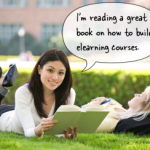
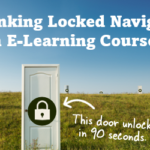
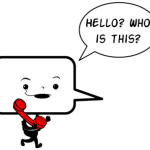
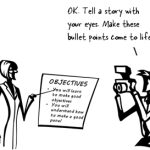



0
comments