How to Create Custom Shapes in PowerPoint
December 4th, 2014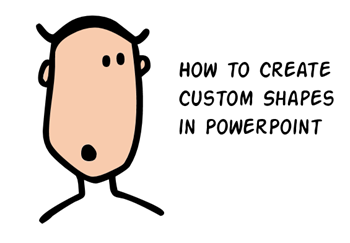
In today’s post we’ll look at a few ways to create custom shapes in PowerPoint.
I’ve shown this tip a few times in the past such as how to create custom callouts and chat bubbles. In PowerPoint 2010, you had to find the features I am showing today and then create your own ribbon tab to display them. But in PowerPoint 2013, they added the features to the format toolbar and included a new option to fragment the shapes.
How to Create Custom Shapes in PowerPoint
Here’s a quick tutorial that walks through the process of creating custom shapes. We’ll build a simple callout but you’ll learn how the feature works. Once you understand it, you can modify any shape and basically create whatever you want. This makes PowerPoint a great illustration tool.
Click here to view the tutorial.
How to Convert Text into Custom Shapes in PowerPoint
A side benefit of creating custom shapes is that when you include a text box in the process and use fragment you can convert the text into a vector shape that you can fill and size to meet your needs. I like to pull elements out of the various type faces.
This is also great if you want to create your own icons in PowerPoint. There are all sorts of facefonts, wingdings, and dingbat fonts you can use to do this. Make sure you have commercial right, though. Not all fonts are available for commercial use.
Click here to view the tutorial.
Events
- Everyday. Check out the weekly training webinars to learn more about Rise, Storyline, and instructional design.
Free E-Learning Resources
 |
 |
 |
|
Want to learn more? Check out these articles and free resources in the community. |
Here’s a great job board for e-learning, instructional design, and training jobs |
Participate in the weekly e-learning challenges to sharpen your skills |
 |
 |
 |
|
Get your free PowerPoint templates and free graphics & stock images. |
Lots of cool e-learning examples to check out and find inspiration. |
Getting Started? This e-learning 101 series and the free e-books will help. |


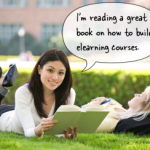
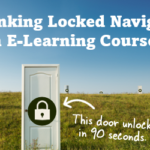
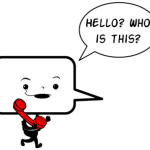
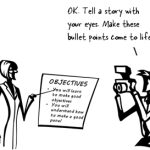



0
comments