It’s a good feature, but a poor example. The audio editing on the Duarte video is terrible; lots of clipping and overlapping tracks. But good to have the functionality highlighted, thanks Tom!
How to Create Videos in PowerPoint
September 11th, 2018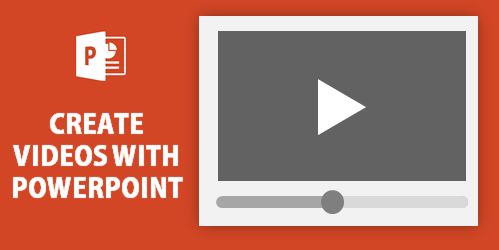
One of my favorite features in PowerPoint is saving the PowerPoint slideshow as a video. That means anything you put on the PowerPoint slides (from animations to slide transitions) is output as video. With some creativity, you can pull together some pretty slick explainer-type presentations with a tool most of us already have.
Today, I want to show something simple that may give you some ideas for your own training videos.
Create Videos in PowerPoint: Examples
Before we get started, here’s a cool example from Duarte that Microsoft included in the PowerPoint 2010 template pack. The Duarte team created a great presentation that showed off what could be done with the new features back in PowerPoint 2010. And as you can see below, their presentation translates to video, as well.
- Click to view Youtube video.
- Download: 5 Rules for Creating Great Presentations (ZIP)
Create Videos in PowerPoint: Slide or Slideshow?
While the example above was an entire slideshow that included some cool animations and effective transitions, you don’t need to create whole presentations. You can publish single slides, too.
And the slide doesn’t need to be normal slide content. It could be a single video. And that video can be formatted using the PowerPoint features.
That means you can insert video into a PowerPoint slide, make some simple edits, and then output that slide as a video. Pretty slick when you think about the possibilities.
And that’s the trick I want to share.
Customize Framed Videos in PowerPoint

Why do videos need to be rectangular? Why can’t they have frames or display as shapes? That’s all possible in PowerPoint.
Here are the basic steps to create framed videos in PowerPoint.
- Insert a video on the slide.
- Add whatever effect you want for the video.
- Size the video to fit the slide.
- Save the video as MP4.
Here’s a demo of some of the videos in a Rise.
As you can see, there are some neat things you can do, especially considering that you are doing all of this in PowerPoint and not required to use a more sophisticated video application.
Now it’s your turn.
Events
- Everyday. Check out the weekly training webinars to learn more about Rise, Storyline, and instructional design.
Free E-Learning Resources
 |
 |
 |
|
Want to learn more? Check out these articles and free resources in the community. |
Here’s a great job board for e-learning, instructional design, and training jobs |
Participate in the weekly e-learning challenges to sharpen your skills |
 |
 |
 |
|
Get your free PowerPoint templates and free graphics & stock images. |
Lots of cool e-learning examples to check out and find inspiration. |
Getting Started? This e-learning 101 series and the free e-books will help. |
3 responses to “How to Create Videos in PowerPoint”
Would like to try this one. I haven’t done something like this. It would be good to teach this also to those kids who wants to be more creative in doing their projects or reporting.


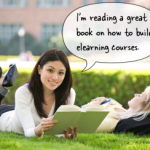
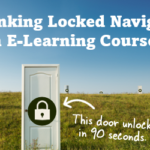
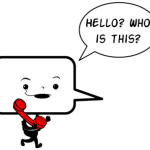
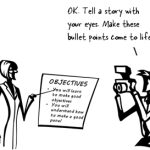




0
comments