A Super Simple Tip When Testing E-Learning Templates
November 10th, 2020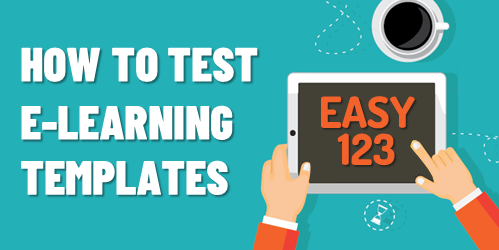
Articulate 360’s Content Library comes with thousands of e-learning templates. Each template is made up of theme fonts and theme colors. Theme fonts and colors are an easy way to manage and update course files.
Here’s a common issue and easy solution when troubleshooting e-learning courses. Instead of using theme colors many developers do quick color picks or custom colors. This is fine until you need to make a change to the slide and the colors aren’t updating when you change the theme color.
Our template developers have a simple technique to check the theme colors and make sure that they’re used throughout the various template slides.
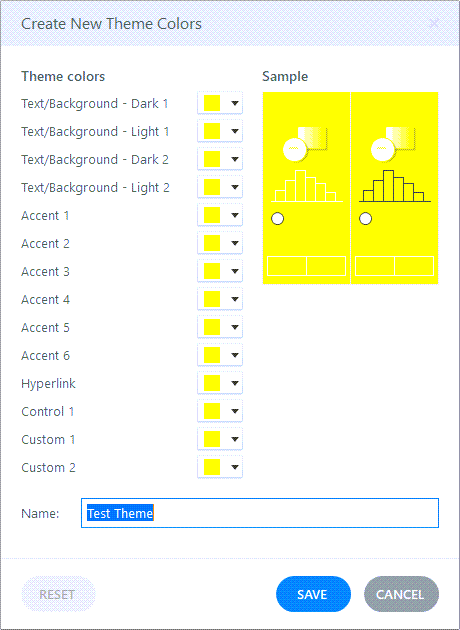
Here are the steps:
- Create a new color theme.
- Make every color bright yellow.
- Save the theme colors.
- When you apply this theme, everything on the slide should use those colors.
Whenever you need to test a template to ensure it’s using the theme, apply that test theme color. Everything on the slide should be bright yellow. Whatever isn’t, is not using a theme color. That makes it easy to fix issues on the slides.
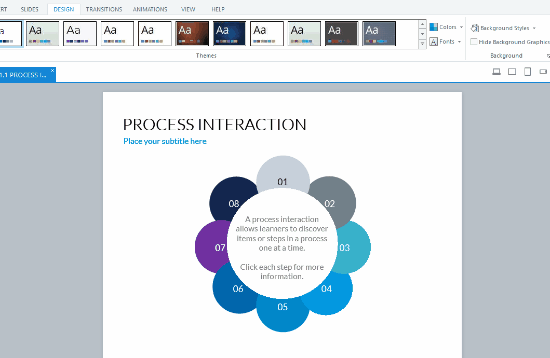
The example above, when I apply the yellow test theme, all of the objects change except the purple circle because that’s not using a theme color.
Simple tip. Easy to do. And a big timesaver if you use theme colors, which you should.
Events
- Everyday. Check out the weekly training webinars to learn more about Rise, Storyline, and instructional design.
Free E-Learning Resources
 |
 |
 |
|
Want to learn more? Check out these articles and free resources in the community. |
Here’s a great job board for e-learning, instructional design, and training jobs |
Participate in the weekly e-learning challenges to sharpen your skills |
 |
 |
 |
|
Get your free PowerPoint templates and free graphics & stock images. |
Lots of cool e-learning examples to check out and find inspiration. |
Getting Started? This e-learning 101 series and the free e-books will help. |




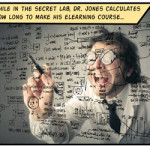




0
comments