[…] See the rest here: Tips on Managing All of Those Free Fonts » The Rapid eLearning Blog […]
Tips on Managing All of Those Free Fonts
April 19th, 2011
Some people love font talk. That and a glass of wine could make for a good date…by yourself! The reality is that most people probably don’t care much about fonts but they do want to make good decisions when using them.
In previous posts we’ve looked at how to acquire lots of fonts:
- How to get more than 100 free fonts and create your own
- How to use hand-written fonts to add personality to your courses
- Download free web fonts from Google
Those posts were rich with free fonts and other resources. But just like eating lots of sweets, sometimes too much of a good thing is too much. So now let’s take a peek at how to manage all of those fonts.
Years ago if you had too many fonts installed on your system, chances were that the computer slowed down or ran into other issues. So the advice was to not install too many fonts.
With today’s computers and operating systems, some of those constraints are probably gone. However, just because you can install a boatload of fonts doesn’t mean you should. Is it practical to install 1,000 fonts and then have to spend time scrolling through the list trying to find the “right” font for your project?
Surely, there has to be a better way to manage fonts. Here are a few tips to help you get started.
Plan Your Choice of Fonts
Many of the people I talk to don’t plan their font selection. Usually it goes something like this. They’re working on a screen and then determine that they need a nice title font. Something bold, but not obnoxious. Strong, but not too formal.

So they highlight the title text, click on the font list, and begin to scroll through hundreds of potential choices. Since the fonts are kind of small, they tend to pick those that stand out the most and probably spend a lot of time going back and forth between fonts.
Or, they just accept the first bold font they see as divine intervention and live with what they get.
A better plan is to determine what type of font you need prior to the screen design. Then research the right font, make a choice, and have that font available when you need to add title text.
In that case, it matters less if you have a specific font installed. All you really need is a good way to research your fonts and then install them on an as-needed basis.
Managing a Boatload of Installed Fonts on Your Computer
Some people want every font they have to be installed on their computers. But they also want an easy way to manage them. For example, I have a bunch of handwritten fonts. It would be nice to have all of the installed handwritten fonts in a group that makes it easy to find just handwritten fonts.
Here are a couple of simple ways to manage the fonts you have installed on your computer.

You can preview your installed fonts in the control panel…at least you can in Windows 7 (can’t quite recall how it was in XP). This gives you a quick glimpse of the font, but you don’t have a lot of options.
You can also preview fonts that aren’t installed on your computer. Just locate the folder they’re in and view the thumbnails.
Tips on managing fonts:
- Create folders for font categories. For example, put all of the handwritten fonts in a single folder. When you need a handwritten font, scan the folder and install the font you need.

- Only install the fonts you need. When you want a specific font, locate it on your computer and install it for the project. Then uninstall the font when it’s no longer needed. If you have grouped folders, it’s easy to find what you need when you need it.
- Keep copies of the fonts you use in your project folder. This way when you share the project files, the fonts are always with the folder.
- Tutorial: Here’s a quick tutorial on managing fonts in Windows 7.
Managing All of Those Fonts from the Web
The approach above works fine, but you’re always installing and uninstalling fonts. There are better ways to do so using a font management application, which we’ll look at later. But what if you don’t want to go through the hassle of uninstalling your fonts? What if you want all fonts installed and then have an easy way to manage them?

myFontbook.com is a free site that will load up and display all of your installed fonts. myFontbook gives you a little more flexibility than the approach we looked at earlier.
- You can tag your fonts.
- Mark some as favorites.
- Preview sample text as either a sentence or as body text.

myFontbook only works with installed fonts and of course it only works when online. But it is a really simple solution for those who want to manage their installed fonts.
Bonus tips:
- Save the web site to look like an application. In Google Chrome you can save a web site as an application so when you open the page it doesn’t look like a web page. Instead it looks more like a normal software application. To do so: click on the wrench icon, select tools, and then “create application shortcuts.”
- Tutorial: Here’s a quick tutorial of how to use myFontbook.com. Their site offers a lot more help if you need it.
Manage Your Fonts with Font Management Software
If you have lots of fonts and you don’t want them cluttering up your computer, then a font management application may be the best solution for you. Smashing Magazine has an older post on 25 font management applications if you’re interested in this type of software.
For this demo, I downloaded the trial version of FontExpert 2010 since it has some of the types of features I want to highlight. But I have no strong preference one way or the other. You can go over the list above and figure out which tool works best for you.
I’m no typographer so I only want a few simple things:
- Quick install/uninstall of fonts
- Easy way to categorize or tag my fonts
- Preview of fonts to see how they look in various modes
Here’s a quick overview of FontExpert 2010 where I highlight how those three things basically work.
Click here to view the overview.
Font management software is a really good way to go if you have a lot of fonts and don’t want all of your fonts installed at once.
So there you have it, three simple ways to manage fonts. You can go with what you have in the operating system. Use a web-based application like myFontbook to make it easier to locate the fonts that you have installed. Or select a more robust font management application.
Which process works best for you? Also, if you do use a font manager, why not do a Screenr video to show us how you use it?
Events
- Everyday. Check out the weekly training webinars to learn more about Rise, Storyline, and instructional design.
Free E-Learning Resources
 |
 |
 |
|
Want to learn more? Check out these articles and free resources in the community. |
Here’s a great job board for e-learning, instructional design, and training jobs |
Participate in the weekly e-learning challenges to sharpen your skills |
 |
 |
 |
|
Get your free PowerPoint templates and free graphics & stock images. |
Lots of cool e-learning examples to check out and find inspiration. |
Getting Started? This e-learning 101 series and the free e-books will help. |
21 responses to “Tips on Managing All of Those Free Fonts”
Wow – MyFontbook is AWESOME! Something I always knew I needed, and it works exactly the way I think it should. Thanks for sharing Tom – we can always count on you for the greatest tips.
Suitcase (mac/pc) is another program for managing, previewing and activating fonts: http://www.screenr.com/U05
Font Picker is a simple and FREE application that runs on the Adobe Air platform (without installing you can run it in a browser). It previews your text using different typefaces to help select from the fonts installed on your own computer. http://www.nogginbox.co.uk/font-picker
Question- if you use a font that is not a standard one in MS office, do you need to do anything different in your project to make sure learners will view it correctly?
Ooh, thanks to both Randy and David for good app recommendations. Fonts can be so great, but they’re often such a hassle. Thanks!
This might be a silly question but when you say
“A better plan is to determine what type of font you need prior to the screen design. Then research the right font, make a choice, and have that font available when you need to add title text…”
How exactly do you go about knowing the font you want without seeing it on the screen? And how do you research the “right” font if you just know things like “bold, easy to read, simplistic” or whatever? Thanks. This article was indeed helpful, because as you said we did just acquire tons of lovely fonts and need to keep track of them all.
http://theoatmeal.com/blog/free_fonts has some more fonts plus some funny comics and quizzes too. well, I think they are funny.
[…] Tips on Managing All of Those Free Fonts […]
Question: what hand-written font are you using in your images for this post? I really like it – it’s clear, and very legible. Hope I’m not asking for too much! 😉 Thanks in advance!
@Ursula – A free font that looks pretty good too is the Popstar Autograph font: http://www.dafont.com/popstar-autograph.font
I happen to love Coke Zero with my fonts dates. . .
Previewing fonts as thumbnails – duh – why didn’t I think of that! Until I can purchase a manager I’ll categorize and put our fonts into folders so we can at least have some idea of where the font we’re looking for might be. Thanks Tom! Also thanks for the time you spent with us at the Elon U jam session!
FontViewOK is a windows app that allows you to see multiple fonts at once, pretty nifty: http://www.softwareok.com/?seite=Freeware/FontViewOK
You can read Lifehacker’s review here: http://lifehacker.com/5814772/fontviewok-previews-fonts-side+by+side-for-easy-picking
In a course I took years ago (which dealt more with print documents) one of the participants asked this question. “I just bought a CD with 5,000 fonts on it. How long do you think it will take me to use all of them?”
The trainer’s answer: “Never, I hope. Most graphic designers work with 15 fonts in their whole career.”
Her point was to establish a ‘signature’ font set, choosing them carefully for function and reader impression. Typically a business will choose a small set of fonts and use them in all documents including correspondence, advertising and promotional materials, newsletters etc. It creates a recognizable brand, so you need to base it on the image you want to present.
For example, a luxury business might use Garamond, an educational business Century Schoolbook and a company that wants to stress friendliness and “home made” might do well with a handwriting font.
Think about the impression you want people to have of you, your business, your course, and choose accordingly.
j
I feel stupid asking this, but here goes…I downloaded some fonts to use but I don’t know where they went! They aren’t in the drop down of fonts. And I downloaded some of Tom and his family’s handwritten fonts last year and had them for awhile but then one day I went to look for them and they had disappeared. Can anyone help me? Thank you!

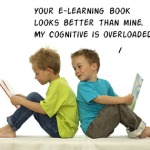
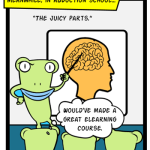
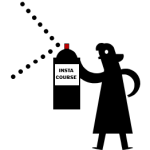
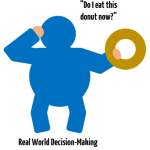
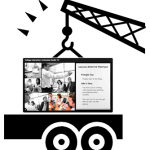



0
comments