5 Common Quiz Question Mistakes (And How to Avoid Them)
October 28th, 2008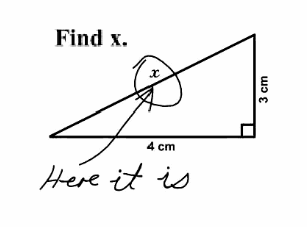
Assessing the learner’s progress is important. How else can we provide the best feedback or certify that the learner’s met a certain level of understanding? That’s why we need to ask the right questions. Avoid the following mistakes and you’ll create a more effective learning experience.
Here’s a simple quiz that demonstrates some of the mistakes I discuss below.
The questions are either too easy or downright stupid.
We’ve all seen them. You take a quiz and there’s one good answer choice and all of the rest are obviously not right (or plain silly). It’s like the course designer just went through the motions. This type of quiz question does nothing to measure the learner. What’s the point of the quiz? Why’s it even there? Put some thought into the quiz and make it meaningful.
- Get better wrong choices from your subject matter expert. Sometimes the reason these types of questions exist is because you don’t get enough viable wrong answers from your subject matter expert. So you make up stuff as filler.
- Use fewer choices. Instead of a four or five multiple choices, just use three. Or better yet, make it a true or false. That means a little less work and you’re less likely to have to come up with a wasted choice.
- You don’t always need a quiz to end your course. Not all courses require a quiz. If you have no interest or reason to assess the learner, create an easier way to end the course.
The questions are set up as "gotcha" questions.
I worked on a project once where the customer gave me a list of questions and half of them were trick questions. His rationale for the trick questions was that if the learner really understood the content, they’d pick up on the nuances of the questions. That’s nonsense!
- Don’t be an elearning fascist. The goal’s not to make your learners look stupid or to trick them.
- Align your questions to your objectives. Start with clear learning objectives. Then determine how you will know that the learner has met them. Now you can create quiz questions based on that criterion.
- Sometimes a quiz question is not the right way to measure understanding. Don’t assume that the learner can work through all of the nuances of the new content. If you really want them to learn the nuances, use simple scenarios or case studies instead of quiz questions.
Questions ask about content that’s not covered in the course.
Sometimes there’s a tendency to pack more teaching into the question. We figure that we only have access to the learner for a short period of time, why not just add more content as we ask a question.
- Keep it simple and direct. Use the question to assess where the learner is at that moment. Don’t confuse the learner by adding more course content in the question.
- If the content is important, put it in the course. Going back to the first point, if the content is critical to the learner’s understanding, then put it into the course prior to the quiz. If you can’t find a place for it, perhaps that’s a good indication of whether or not it should be in the course in the first place.
- Use the answer feedback to build a little more understanding. Based on the learner’s response, you’re in a position to provide more information. If you want to give more to the learner, this is a better place than in the question.
The questions are way too wordy and make it difficult to understand.
This is a common issue with policy training or courses that deal with regulations. Questions that could be simple look like they were written for someone taking a bar exam.
- Limit the question to one sentence. Try to keep the questions simple and concise. Avoid paragraphs and adding a bunch of fluff.
- Use standard question prompts to start the question. Who? What? Where? When? Why? How?
- Don’t try to show off your fancy vocabulary. Your learners come to the course at various levels of expertise and understanding. Unless you teach certain words or concepts in the course, understand that not all of the learners will know the "fancy words." Your best bet is to use simple or common words when possible.
The learner doesn’t know what to do to answer the question.
This issue is less to do with the question and more about providing enough direction to the learner. Think about what you put on the screen and the directions you give the users.
- Be consistent in how the learner interacts with the screen. I’ve made the mistake in the past where some of my text boxes look exactly like my buttons. This confused the learners. Make sure that those parts of the screen used for navigation and buttons are distinct and easily recognized.
- Get rid of the junk. The rapid elearning software gives you a lot of options and features. If you don’t need them, get rid of the noise. For example, if there’s no need to have a drop down list of questions, then consider turning it off. There’s no reason to have your learners clicking around the interface when you want them focused on the question.
- Tell the learner what to do. The user interface might seem obvious to you, but I’ve seen plenty of people get frustrated because they’re not sure what to do. For example, if you have a drag and drop question, let the user know that they need to drag the answer to a specific location.
The goal is to assess your learner’s understanding of the course content. By avoiding some of these common mistakes, you’ll create better quiz questions. What are some mistakes that you’ve seen in the quizzes you’ve had to take? Share them with the rest of us by clicking on the comments sections.
Events
- Everyday. Check out the weekly training webinars to learn more about Rise, Storyline, and instructional design.
Free E-Learning Resources
 |
 |
 |
|
Want to learn more? Check out these articles and free resources in the community. |
Here’s a great job board for e-learning, instructional design, and training jobs |
Participate in the weekly e-learning challenges to sharpen your skills |
 |
 |
 |
|
Get your free PowerPoint templates and free graphics & stock images. |
Lots of cool e-learning examples to check out and find inspiration. |
Getting Started? This e-learning 101 series and the free e-books will help. |
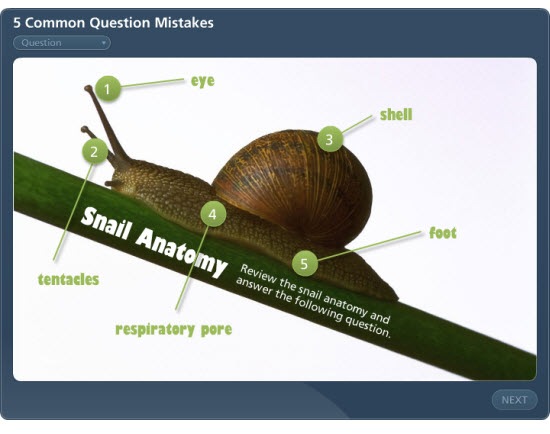
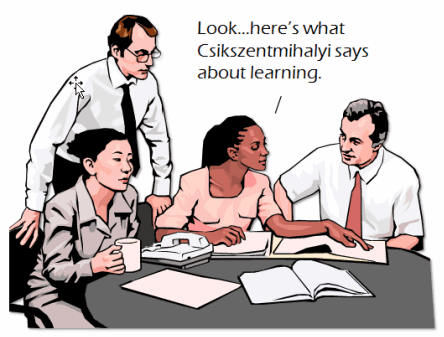
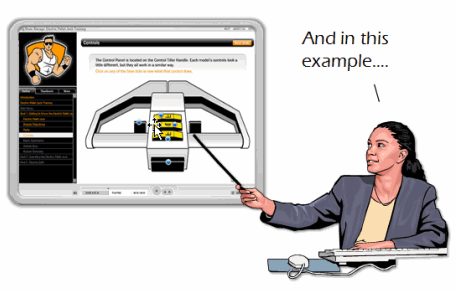
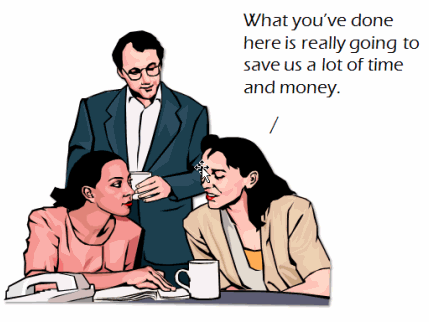
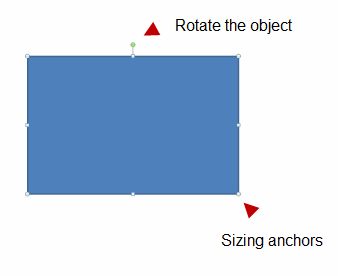
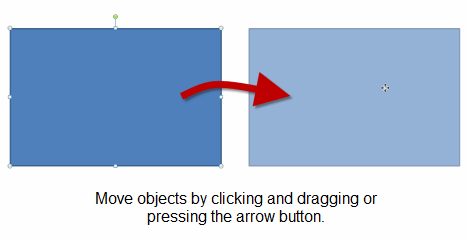
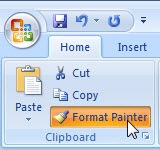
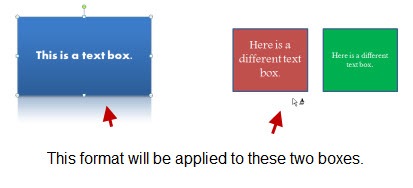
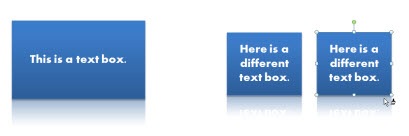
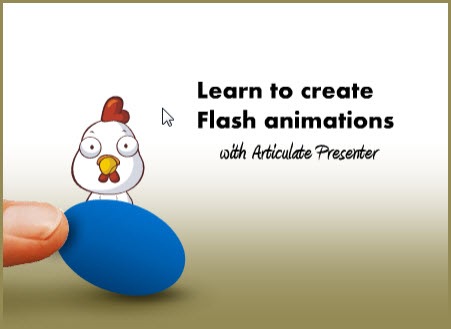
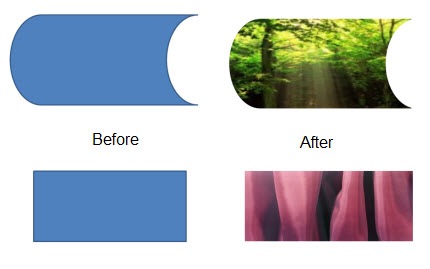
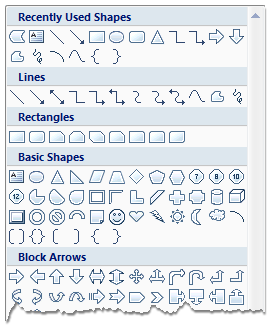
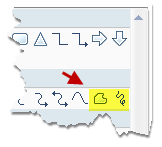
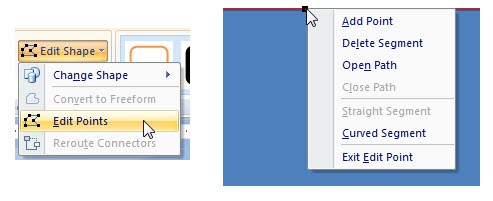
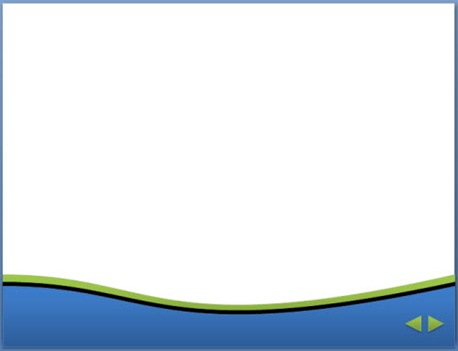



37
comments