[…] Traduzione autorizzata tratta dal post originale di Tom Kuhlmann sul “Rapid E-Learning Blog”. Il post originale è disponibile qui […]

The other day I had to re-install the webcam software for my Dell laptop. Usually I don’t install all of the other junk that seems to get bundled with software these days. But what I noticed in the Dell webcam software is that it came with Creative’s Live! Cam Avatar Creator. So I installed it.
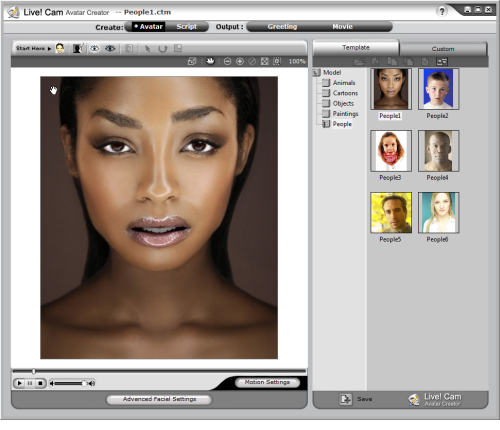
The avatar creator is basically a simplified version of Reallusion’s CrazyTalk (which is a pretty decent application for the price). You can always buy it if you want more features and capabilities; but for me, what comes with the webcam software is more than enough.
If you have a Dell computer, here’s a link to download the file. I tested it on my desktop without the webcam, and the software works fine. If you don’t have a Dell computer, odds are that your webcam software has something similar. You’ll just have to do some digging.
Following are a few tips and tutorials to help you get started.
Create an Animated Avatar
Creating the avatar is simply a matter of uploading an image and then applying the settings so that the mouth and eyes are detected. From there you can fine tune the settings, and then add eyes and teeth if you want.
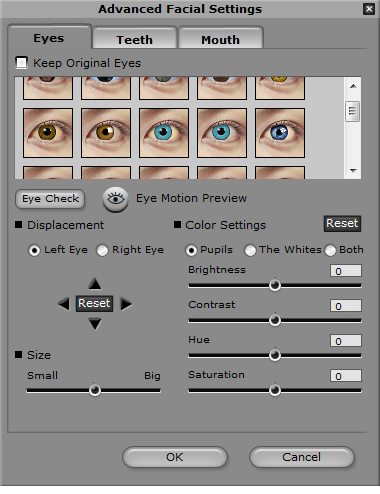
Once you have the avatar working, you can easily add a script. There’s a simple text-to-speech program, but I just recorded some audio and added the .wav file.
Considering how fast it converts the images to speaking avatars, I’m pretty impressed with the overall quality. I think the output is pretty decent for something that only took a few minutes to build.
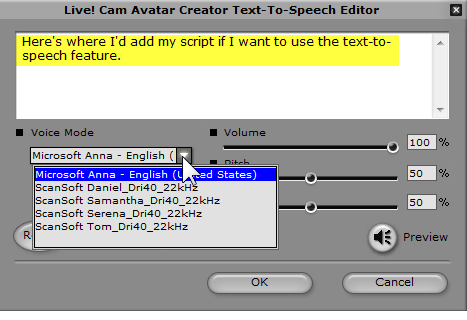
Ideas on Using the Avatar
Of course you’ll have to play around with the different settings to figure out what’s going to work best for you. But once you do, you’ll be able to find all sorts of uses for this simple software. Here are a few ideas:
- Animated Talking Head: Often you’re using a subject matter expert’s headshot in the presenter panel. With this tool you can make it much more interesting. Instead of a static image, you have a talking head. Click here to view the tutorial.
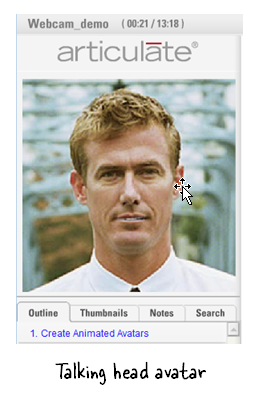
- Convert Static Images on the Slide: You can also add the image to the slide. Use the free images you get with Microsoft Office Online or buy some from sites like istockphotos. In either case, in a few minutes you can go from static images to something a bit more dynamic. Click here to view the tutorial.
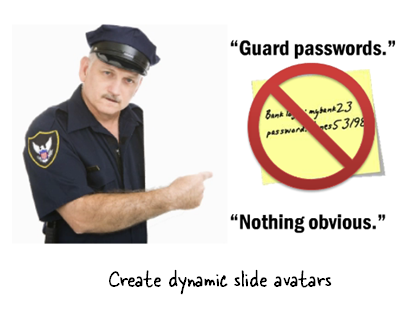
- Convert Simple Clip Art: Don’t limit yourself to real images, feel free to experiment with some of the clip art that’s available to you. Click here to view the tutorial.

You can see some examples of how they’re used in the demo below. I also included tutorials for those who don’t have access to Screenr.
If you’re working with a limited budget, a tool like this lets you add some creative flair to the assets you have access to as you build your elearning courses.
Are these perfect, high-end avatars? No! But the software’s free (for those with a Dell computer) or inexpensive. And if you want to use some avatars in your courses, this is a viable option.
Events
- Everyday. Check out the weekly training webinars to learn more about Rise, Storyline, and instructional design.
Free E-Learning Resources
 |
 |
 |
|
Want to learn more? Check out these articles and free resources in the community. |
Here’s a great job board for e-learning, instructional design, and training jobs |
Participate in the weekly e-learning challenges to sharpen your skills |
 |
 |
 |
|
Get your free PowerPoint templates and free graphics & stock images. |
Lots of cool e-learning examples to check out and find inspiration. |
Getting Started? This e-learning 101 series and the free e-books will help. |
38 responses to “You May Already Own the Tools to Create Simple E-Learning Avatars”
Leggi la traduzione (autorizzata) in italiano di questo post qui:
For those who missed it on the e-learning heroes forum, here is another solution to create talking avatars starting from a picture.
The software is called “Morfo”, it is free and works from iPad/iPhone.
http://community.articulate.com/forums/p/3947/21171.aspx#21171
What a great tool, Tom! I MUST download this software and try it out. Thanks for yet another great idea!
This is awesome! Thanks Tom!
I’ve been looking for more avatar options. I’m using a image avatar right now, and will try animating it. It’s not that I think avatars are “the” solution, but it’s great to have more tools in the toolbox.
🙂
Haha, tnx Tom. Ridiculous how easy this. And since I am a Dell user indeed it was already on my laptop.
[…] Read the original: You May Already Own the Tools to Create Simple E-Learning Avatars » The Rapid eLearning Blog […]
Don’t mess with the bean, man…
Thanks, Tom. This is just what I needed to spice things up today!
This is just the kind of thing I’ve been looking for to spice up some of our e-learning modules! Keep the tips coming – they’re greatly appreciated! 🙂
CrazyTalk is an awesome & inexpensive software for eLearning. It can bring your avatars to life within your solution.
This is very neat!
Also, while I was looking for something like this on my own computer (to no avail), I found the Windows Movie Maker. While I haven’t used this, it looks like a neat way to string together a movie and give it different “looks” like making it look old, etc. If you don’t have that on your computer, but want it, the download link is here: http://www.microsoft.com/download/en/details.aspx?id=34
Thanks Tom!
Hey All! This tool seems very interesting… I would love to have it downloaded, but, wanted to double check with you all…. Do you have to have the webcam to install? I have a Dell desktop and wanted to double check before I request the install with my IT Dept. Any additional information would be greatly appreciated!
Tom, thanks for yet again providing another hugely useful resource. This is just we have been after to make our learning a bit more engaging. I have already downloaded it and am eagerly looking to incorporate it into our next module.
Much appreciated
I wonder if the Macs have something similar. Does anyone know?
Cool idea. Great use of tools you may already have at your fingertips!
Thanks a lot Tom! This is very cool!
Great stuff. Does anyone know of a similar program for HP/Compaq laptops or for Logitech webcams?
Tom, I love your blog and the ideas you share, but we have to agree to disagree on this one. That software is technically interesting, and you can’t beat free, but I find even the most expensive and sophisticated avatars, like the ones from CodeBaby, are still in the Uncanny Valley for me. The undulating facial mask and Clutch Cargo lips in the sample are fascinating-to-creepy to me as a designer, but I couldn’t even contemplate seriously using these in a course because even if learners weren’t as uncomfortable as I am, they’d be diverted, amused and distracted, but wouldn’t necessarily learn anything.
The elearning Guild’s presentation on avatars (available here as a recording plus PDF — go to the bottom of the page — does a great job of explaining why people like me have a problem with avatars like these (well, every elearnign avatar I’ve seen so far, anyway).
That said: I don’t regret at all that you brought this to our attention. Keep bringing neat stuff back for us, Tom.
This is definately interesting and it looks very promising at the same time. It reminds me of alice.An artificial inteligent irc bot i was using some years ago on some of the channel i used to own 🙂 thanks alot for sharing 🙂
This was a great article! In a few hours, I made three avatars – two test ones of my dogs and one to show at work. It was simple, fun, and I think it can help us seamlessly create and reuse navigation slides. Having two voices mixed into a web training usually sounds awkward, but a talking avatar could really develop a second personality and make it blend well with the content. Plus, it would save time. If it doesn’t work for work, it was still fun anyways. Thanks!
[…] You May Already Own the Tools to Create Simple E-Learning Avatars […]
This was so easy to use, but the file sizes I ended up with were huge, even for one animation. Any tips for how you would use them in a whole course? Or would Articulate compress them enough to make them work?
I’m with Suella — any help for us Mac users? I’ve searched far and wide and don’t find anything that animates the eyes and mouth to the narration.
Hey Tom!
I have to say that you have a very intressting blog which includes almost everything about e-learning, everything from level zero up to advanced, Awsome!
Thanks and looking forward for your next post!
Hi Tom…
Ignore my earlier request; I found a copy….
Thanks!
Michael
Tom –
What OS is on your Dell machine? I first downloaded this on an XP Pro machine and it ran great, but now I’ve got a Windows 7, 64-bit machine and it won’t export any movies. I’ve sent an email to Realillusion support, but wanted to check with you as well to see if you’d run into any issues with this.
Thanks! Jonathan
Hi there – can I open an avatar that I’ve created, & edit it, giving it a new message in the Dell Avatar Manager? I can’t seem to locate that option.
I had the same problem with Cathy but my problem was due to the original images i used. I resized them and saved them for ‘web devices’ from photoshop before using them and the result was much better. thanks alot for all the info. Greatly appreciated 🙂
I was wondering if anyone was having issues with their avatars buffering when putting them into an LMS setting.
I was testing a course yesterday. I only had 3 slides (Intro, flash asset for avatar and Exit page). It took at least 12 seconds for the avatar to show on the screen, and it never ran through without buffering.
Any tips/thoughts?
I know with an internet connection that is not as good as it could be will cause the buffering. That is something that I will not be able to fix.
Thanks All!
Tom,
I always love your blog and your tips. I’ve been waiting for a time to try this one out and I’ve found it. BUT! I’m doing an online training as a newscast and on 3 screens, I would like the newscaster to “talk”. But, the “newsroom” background is dark blue and there is a screen slightly behind my person. I have him as a PNG on the slides with a transparent background. But, this program won’t inport a png. So, he has a white background (or gray if I use .tga. Is there a way to make the “movie” with a transparent background. Or would I have to move him away from the screen and put him on a blue background before I make the movie?
[…] You May Already Own the Tools to Create Simple E-Learning Avatars The other day I had to re-install the webcam software for my Dell laptop. If you’re like me, when you use PowerPoint to build your rapid elearning courses, you end up doing a lot of copying and pasting of objects. […]
This software does not appear to be available any longer.
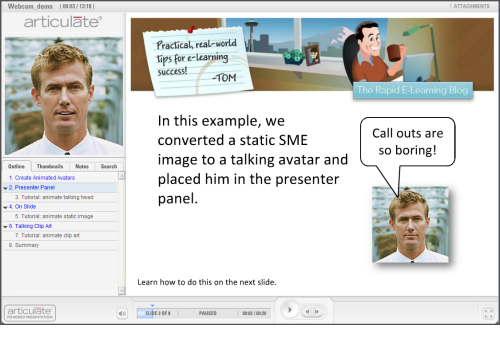
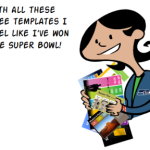
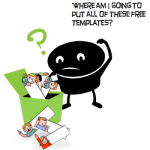



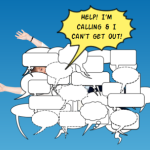



0
comments