
I’ve been on the road quite a bit this year. One of the most frequent questions I get is how to find an e-learning job. While the rest of the economy seems to be stuck in mud, this seems to be a good time to consider a career in e-learning. It’s still a relatively new industry and technology is making it easier than ever to get a foothold.
In a previous post I talked a bit on how to prepare for opportunities by getting experience and maintaining a portfolio.
In this post, I’d like to expand that a bit. I’d also like to mention that these tips work if you’re looking for a new job or if you’re trying to position yourself in your current organization.
You’re competing against others for the same position.
This is true if your opportunities exist inside or outside your organization. Some people don’t like the notion of competition, but it’s real. Usually, the person with the most experience and best qualifications gets the job. While you can’t control the qualifications of others, you can control yours.
You’re not entitled to opportunity; you make it happen. That means that it’s up to you to get the experience and qualifications you need. Find out what you need to know and then proactively go out and get the experience so that you can compete for the job you want.
Get experience to build diverse skills.
Years ago, when I realized I wanted to be in the training industry, I did an assessment of my skills and figured out where I was lacking. Then I looked for ways to build the skills I didn’t have.

Look over job postings that interest you. Or talk to people in your organization about what you want to do and find out how you can get there. Make a three-column document. In one column list the job description and requirements. In the other, write a sentence that describes your experience. In the third, document proof of this.
If you don’t have the experience or proof to back it up, go out and get it. I’d also add that you want diverse experience to show different skills. There’s a difference between software training using screencasts and soft skills training that may be built around interactive scenarios.
Maintain a portfolio of your skills.
You don’t need a formal portfolio that’s always visible, but you should have a portfolio that documents the work you’ve done and the skills you have. For some of you, the work you do is confidential. In those cases, pull out key parts of the course that show off different skills and then remove all content that is proprietary. Replace it with generic content.
If you can’t show the actual product, do a simple screen grab, and then document what you did. I like a simple three-pronged approach:
- Project goals: what was the project about and what did it hope to accomplish
- What I did: explain what YOU did and why you did it
- The results: compare goals to results
No one wants to sit through a two-hour demo course and they don’t want to read a ten-page dissertation. Keep it short, simple, and focused.
Practice, practice, practice.
Unfortunately, many organizations might have you build one hundred courses, but they’ll all be the same course built a hundred times. In those cases, you don’t get to expand your skills. You’d be better off building ten courses that are different than a hundred that are all the same.
In those cases, it’s up to you to practice. Review other e-learning courses or multimedia. Then try to implement some ideas in little practice modules. You don’t need to build big courses, just mini modules. Clean them up a bit and they’ll make a great addition to your portfolio. Plus, they’ll give you skills to help make those hundred courses a bit different each time.
Connect with people in the industry.
There’s lots of power in the e-learning community of practice. Most people loiter and lurk. They collect information but they don’t really connect with others. That’s fine. No one expects you to sit on the couch, eating bonbons and surfing the community.
Only a handful in the community is actively engaged. Engaging in the community is a great way to meet people who can help you build skills. You can ask questions of experts and share what you’re doing. Odds are that as positions open, you’ll have an inside advantage (especially if you’ve shared things from your portfolio).
I became an MVP in the Articulate community because I was there helping people. As an MVP I got all sorts of opportunities for freelance work. Eventually my role as an MVP created the opportunity to join Articulate full time to do what I’m doing now.
You don’t want to game the system and just pester people about opportunities. But if you’re inclined to be involved and connected with others then odds are that you’ll develop your skills and find some opportunities.
Become an expert.
You don’t need to be a grizzled veteran of e-learning to be an expert. In this world of social media expertise is transient. I’d rather have someone with 5 years of experience share ten practical tips that I can use, than have to read some e-learning expert’s book who shares information I’m not sure how to apply.
Today it’s easier than ever to build your expertise. Here are a few ways to do so:
- Help others. Go to the e-learning community and make it your goal to answer three questions every day. It’s not a major time commitment. By the end of the year, you’ll have close to eight hundred posts. In no time at all, you’ll be seen as an authority and expert. You may even become an MVP.
- Document what you’re learning. Start a blog and use it to show what you’re learning. Combine that with your portfolio. Build a simple module and then explain what you did and some of the decisions you made.
- Create some simple tutorials. Do some screencast tutorials and show some production techniques. You may not have years of experience, but your five-minute tutorial is helping somebody with less experience and that makes you an expert to them.
Anything you can do to help others is going to help you improve your skills and build a network of peers. In addition, all that goodwill will come in handy when you start looking for opportunities.
Be a volunteer or intern.
A wonderful way to gain experience is by volunteering to build some e-learning courses. There are usually opportunities in your community with NGOs, churches, or other groups where you can practice your skills and help them with their training needs.
Here’s a bonus tip. A while back I tried to recruit some multimedia interns from a local technical college to help with the community. None of them saw the value of working with the community and helping build demos. The funny thing is that eventually I ended up hiring two full time community managers. That could have been them if they weren’t so short-sighted.
The point is that you never know what opportunities exist. Don’t be short-sighted.
Get educated and keep learning.
There’s some debate about the value of advanced degrees for e-learning. Without considering a specific degree, there’s value in an ongoing education. If you’re not in a formal program, at least continue your learning by following bloggers in the industry and reading books.
With that said when you do look for work, educational background is still one of those filters used by employers. The person with a degree is usually in a better position than the one without. So, make that investment if you can. If not, build a portfolio of really solid skills.
There’s a lot of opportunity in the e-learning industry. Hopefully, these tips will help you out if you’re trying to break in. They also work without leaving your current organization. I know plenty of people who took upon themselves to build some simple training at their business and ended up becoming the training team.
If you’ve been building courses for a while, what tips would you offer to the person who wants to get into the e-learning industry?
Events
Free E-Learning Resources
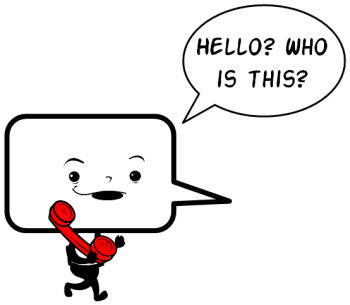
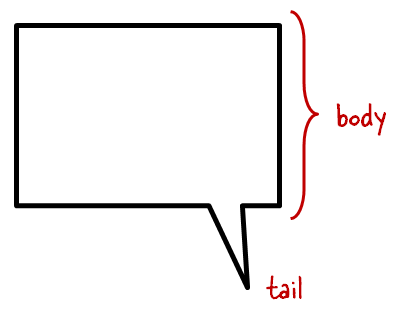
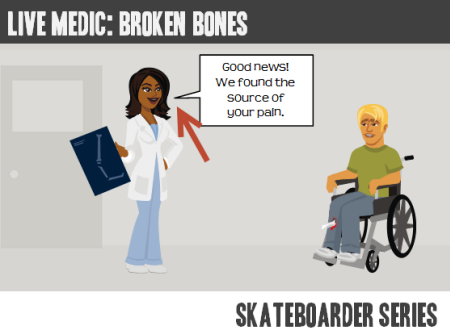
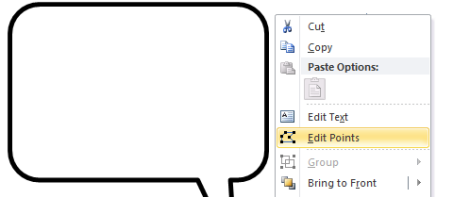






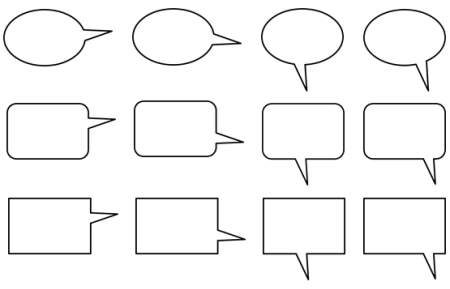
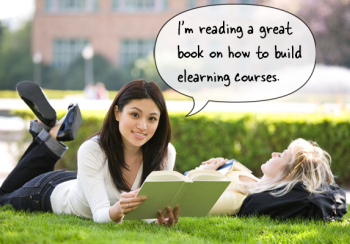
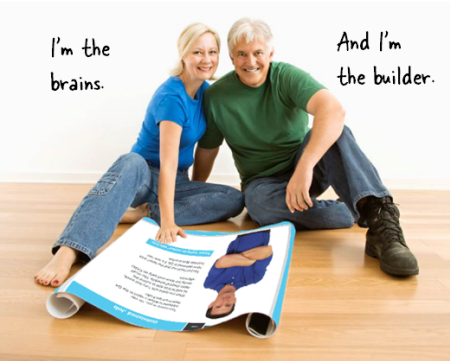

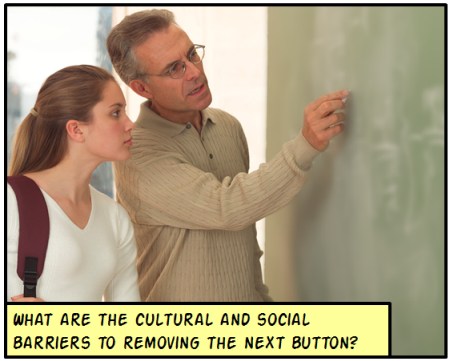
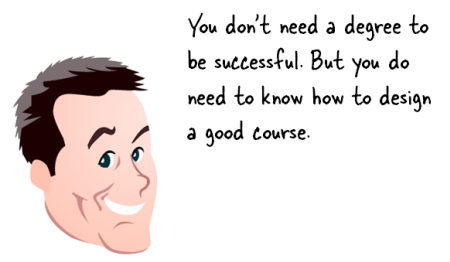

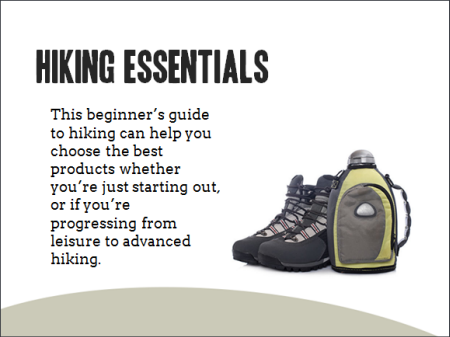
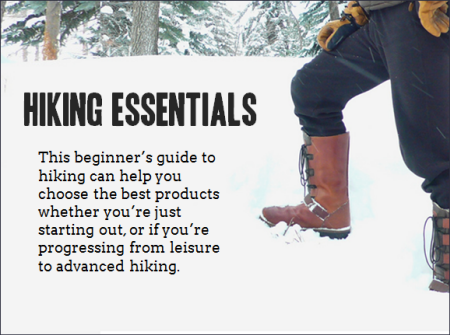
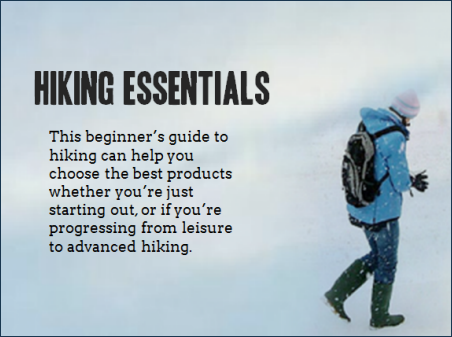
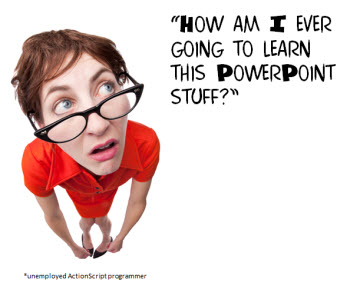

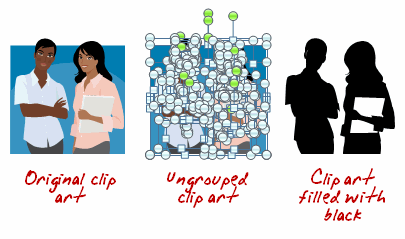

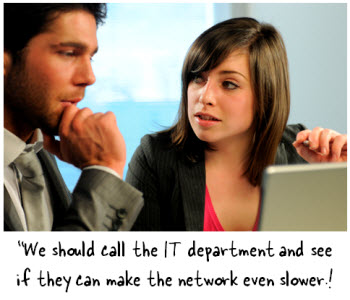
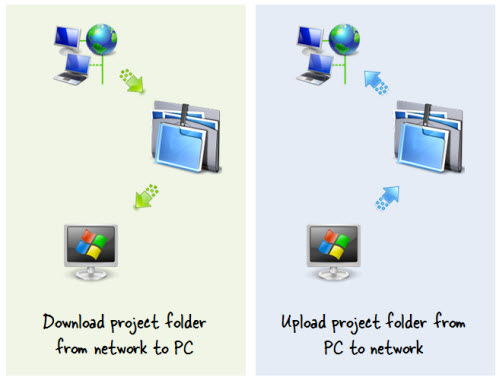
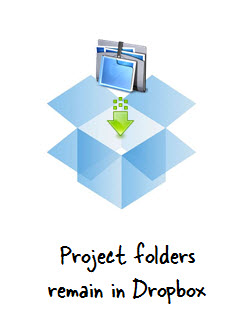
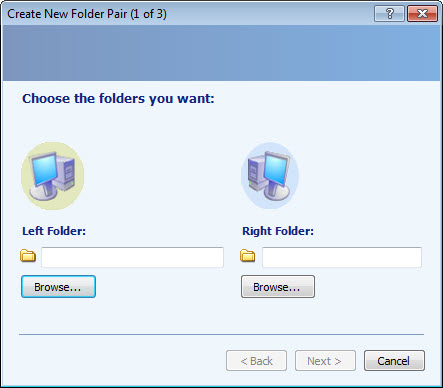
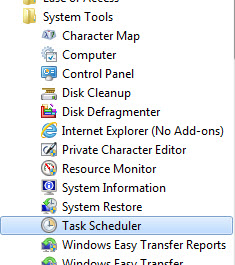
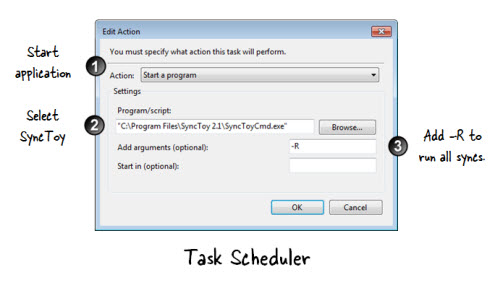
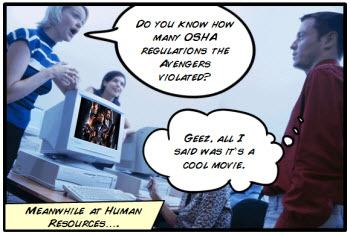
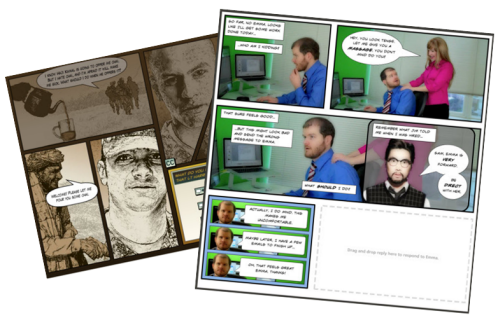
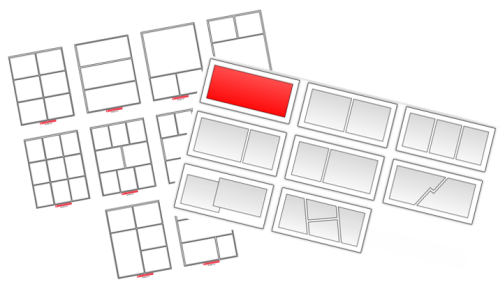
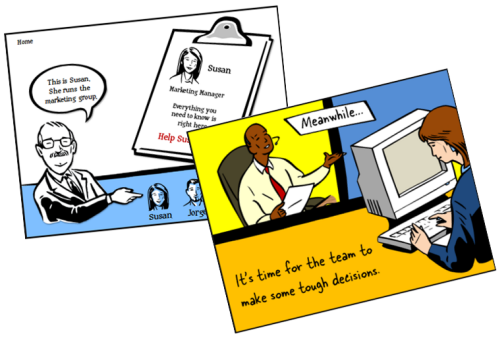
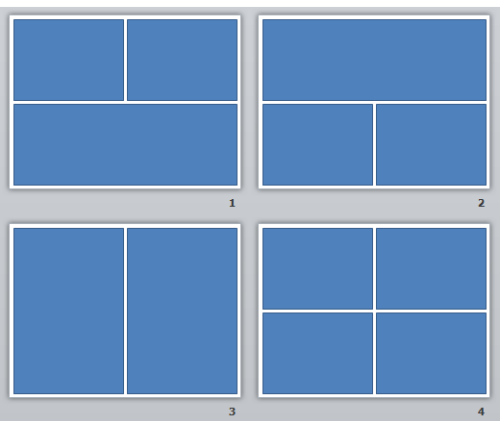
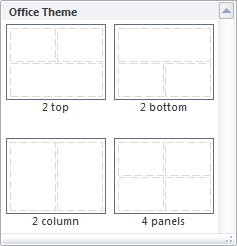
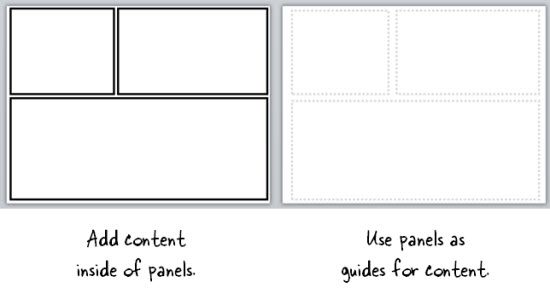
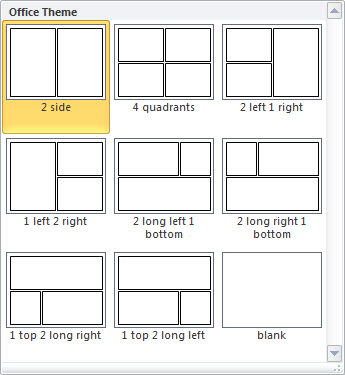

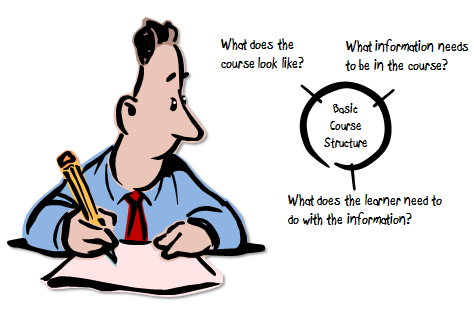







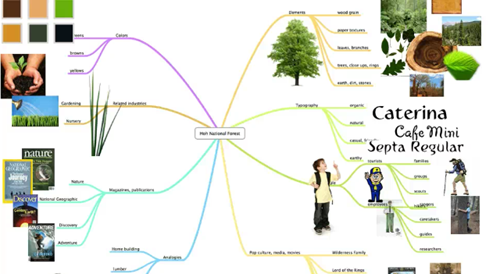



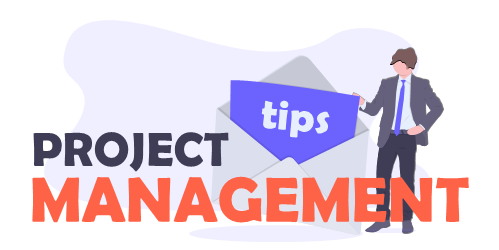
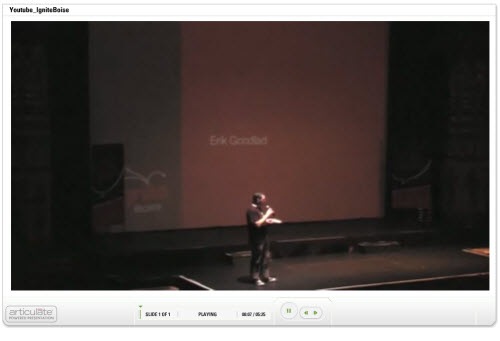

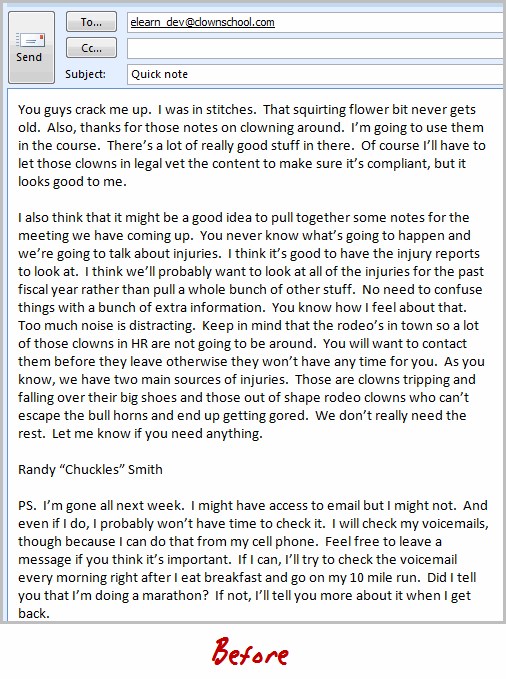
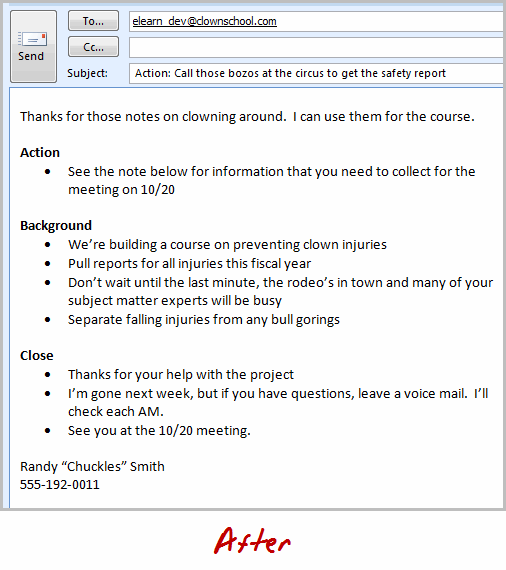
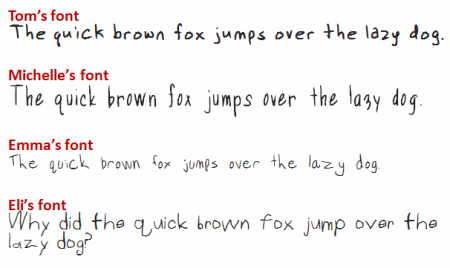
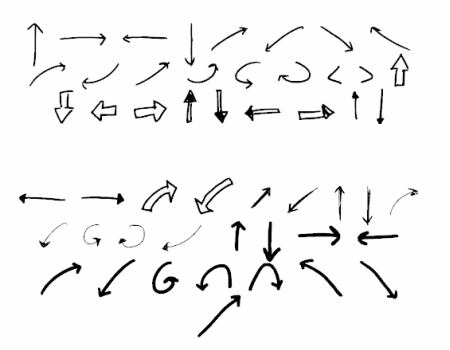
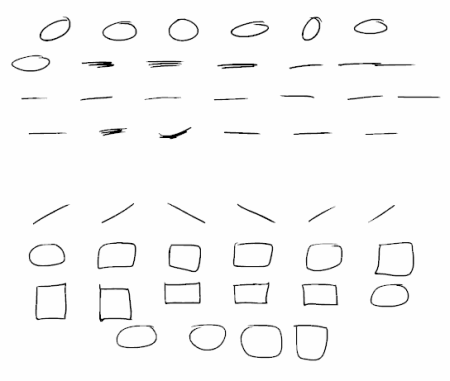



4
comments