Do You Storyboard Your E-Learning Courses?
October 1st, 2019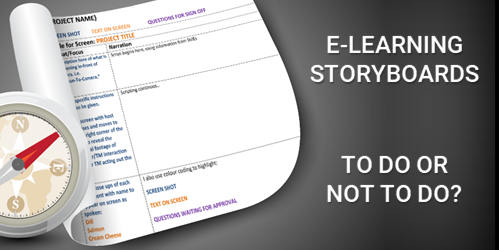
A couple of weeks ago, David posted a challenge where community members were asked to share their storyboard templates. As you can see, there were quite a few different storyboard templates shared for downloads. There are also additional free storyboards in the community downloads section.
What I found interesting was some of the conversation about storyboards. There are quite a few who don’t use formal storyboards. Instead they just build everything from inside their authoring tool.
Why There’s No Need for a Storyboard
Years ago when I first started working with e-learning, storyboards were really important. That’s mostly because it wasn’t just me working on the course.
The storyboard was how we determined how to construct the screen layouts and user interface. We determined where things were placed, how they animated, and what supporting media was required. Because more than one person worked on the course, the storyboard was really critical to communicate on the project design.
On top of that, working with customers and getting them to “see” what we were building was a challenge because it wasn’t as easy and quick to prototype the courses back then. Thus, we used the storyboard to walk through the course design with out clients.
This helped them understand what we were going to produce and get their agreement. It was also an easy way to show what other assets were required and the extra production required to deliver the course.
Rapid E-Learning Changed Things
A lot of this changed when we shifted from custom development in Flash and Authorware to Articulate Studio and PowerPoint. PowerPoint let me add all of the assets (or placeholders) and build animations quickly. Because I could prototype quickly in PowerPoint, I found I spent a lot less time working with formal storyboards. I suspect that’s common for many of you as well.
And it’s only easier with Storyline because there’s so much more interactive capability and one could build a quick prototype faster than it probably takes to complete a formal storyboard.
If you’re a team of one doing most of the production yourself, then a formal storyboard is less likely. Essentially, the prototype course really is a storyboard. It’s just in the authoring tool and not a separate document.
When a Storyboard Makes Sense
Throwing a bunch of slides and quiz together and calling it a course is one thing. In that world, what does a storyboard solve? However, when you start to build more complex learning experiences, you need to be more intentional about what you design. That requires a lot more planning. And most likely there’s a lot more media production.
In those cases, working with a storyboard helps you properly plan the course structure as well as the required content and media.
Also, when working with a clients (especially paying clients) it’s important to show them you’re organized. And a storyboard helps you walk through the project requirements before spending a lot of time prototyping and working on more time-consuming interactions.
There’s obviously a lot more that can be said about storyboarding. I find that people who’ve been in the industry a while, use storyboards more often than not. But people who’ve joined the industry over the past three years or so, don’t rely on them as much. Which makes sense, because the tools are so much easier to use.
I’m curious. Do you storyboard your courses? If so, how are you doing it? If not, why not?
Events
- Everyday. Check out the weekly training webinars to learn more about Rise, Storyline, and instructional design.
Free E-Learning Resources
 |
 |
 |
|
Want to learn more? Check out these articles and free resources in the community. |
Here’s a great job board for e-learning, instructional design, and training jobs |
Participate in the weekly e-learning challenges to sharpen your skills |
 |
 |
 |
|
Get your free PowerPoint templates and free graphics & stock images. |
Lots of cool e-learning examples to check out and find inspiration. |
Getting Started? This e-learning 101 series and the free e-books will help. |

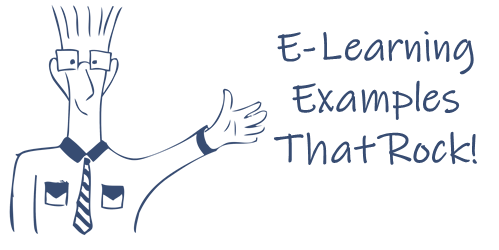
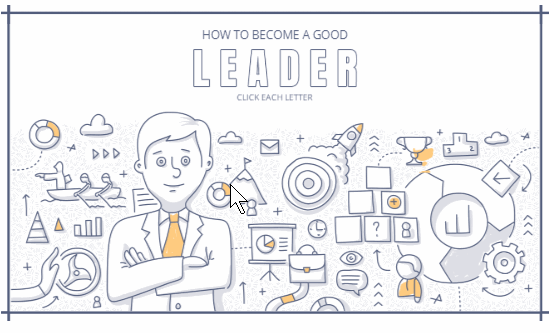
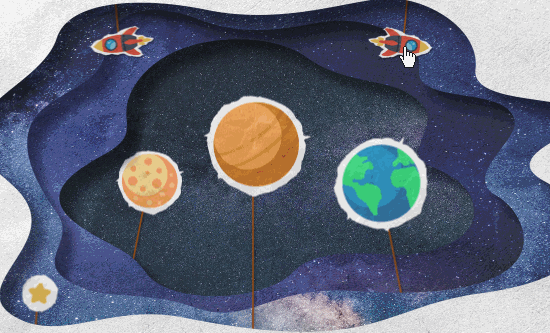

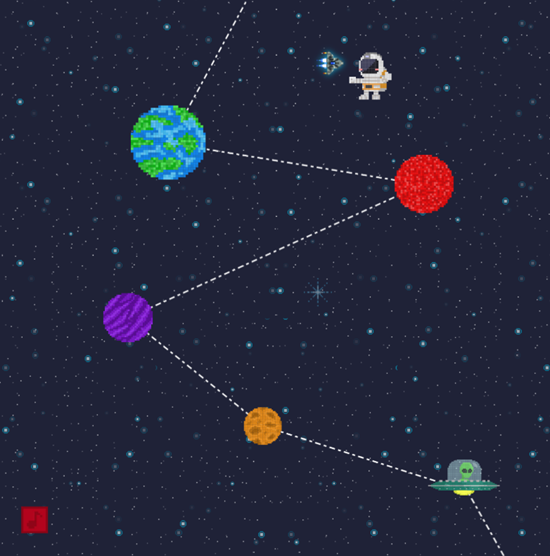
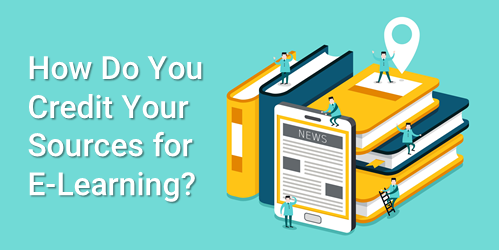
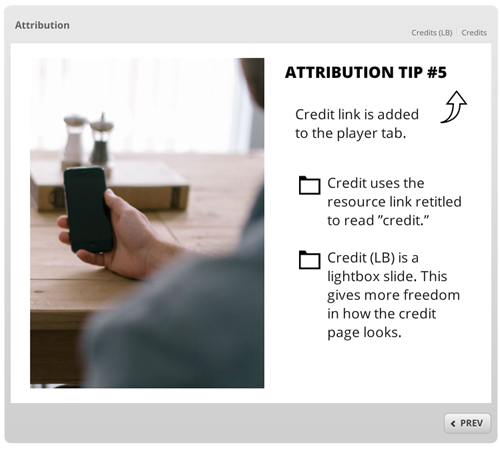
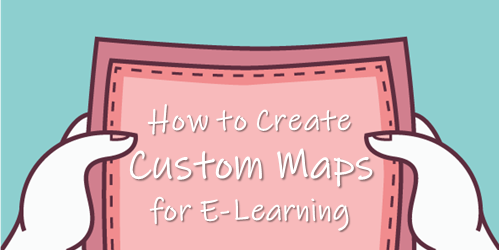
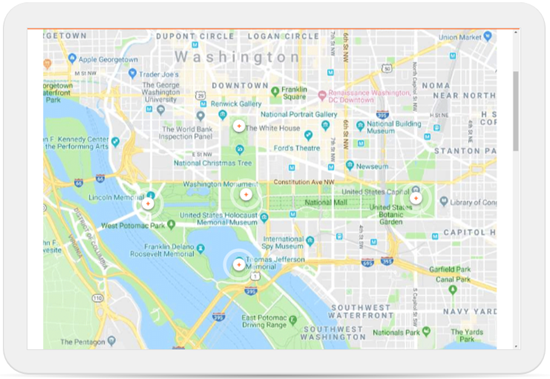
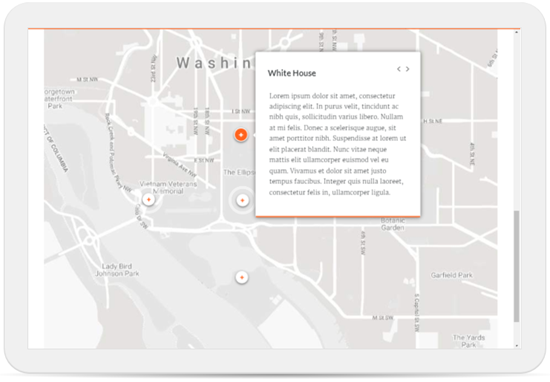
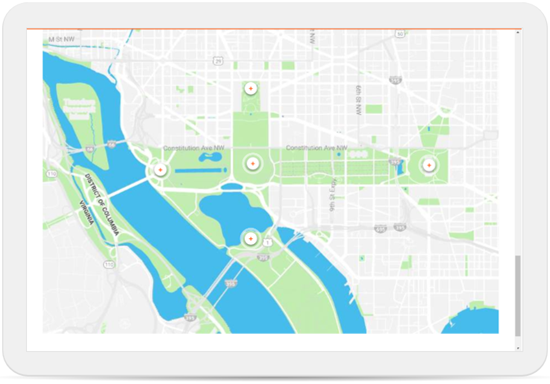
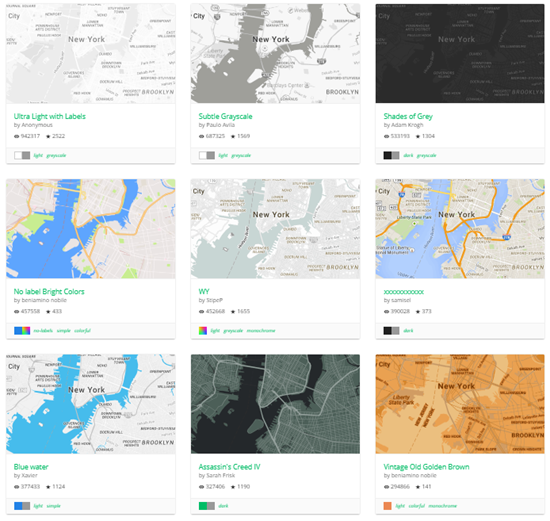
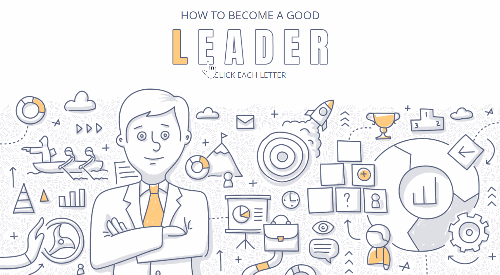
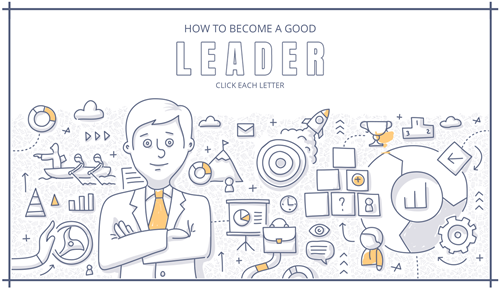
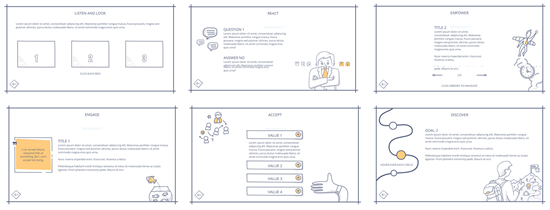
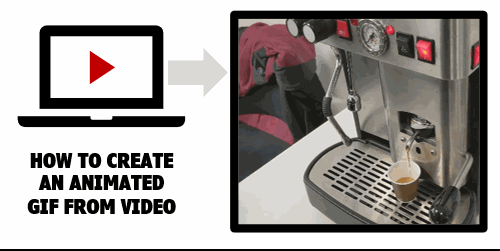
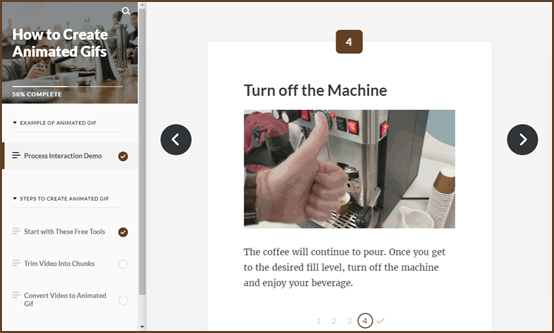
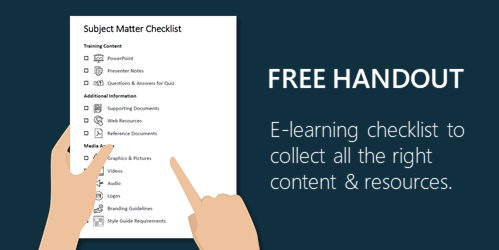
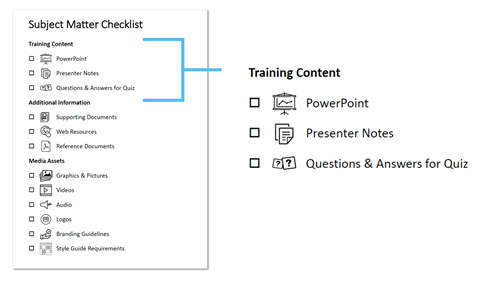
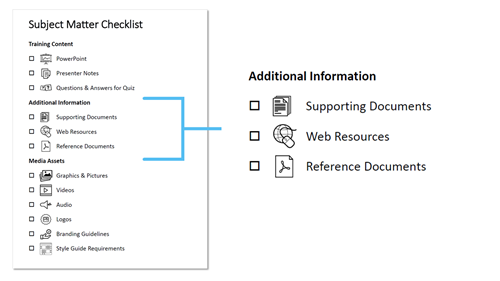


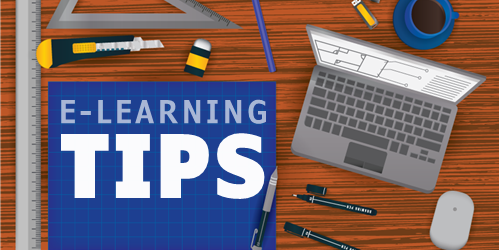

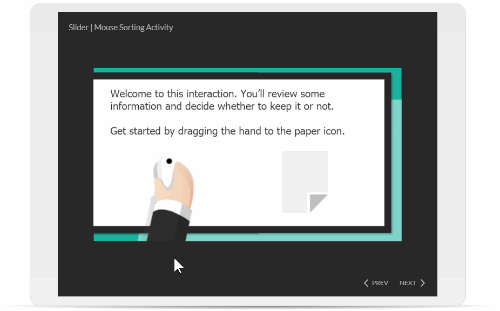
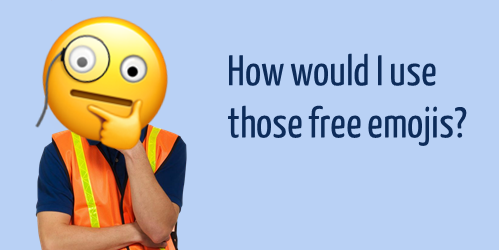
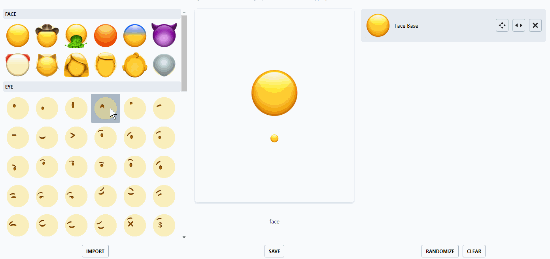
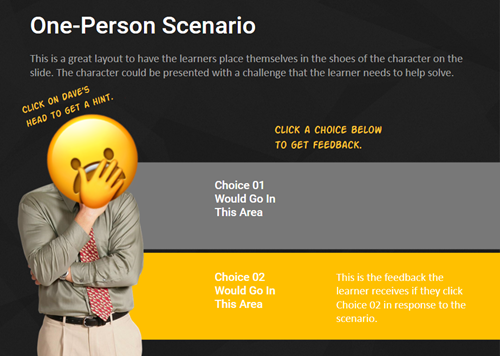



8
comments