Free E-Learning Template: Check Mark Interaction
December 15th, 2015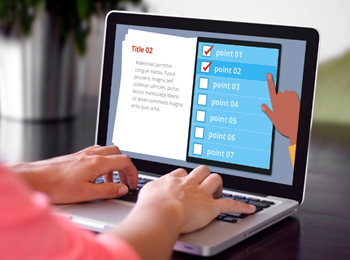
In the spirit of the holiday season, here’s a free elearning template. It can be used as a progress meter, a main slide menu, or simple process interaction.
There are two versions of the free elearning template: Storyline 2 and PowerPoint.
Free E-Learning Template: Storyline 2
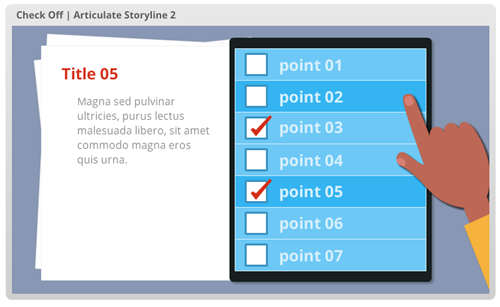
- Click here to view the elearning template in action.
- Download the free elearning template.
Free E-Learning Template: PowerPoint
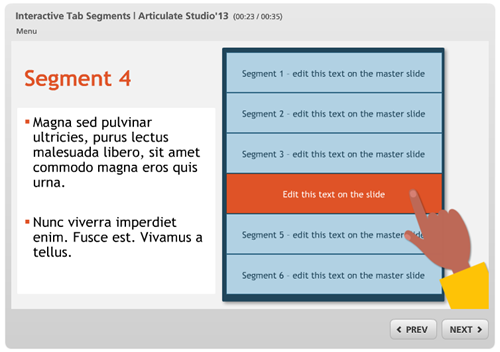
- Click here to view the elearning template in action.
- Download the free PowerPoint template.
Production Tips
- As you can see there’s a difference between the two templates. Storyline has a more complete range of interactive capability so the template employs a hover effect. The PowerPoint version is limited to a click-and-reveal interaction.
- The PowerPoint template is edited in the slide master. Each tab has a link to a specific slide (use CTRL+K as a shortcut).
- The Storyline template uses links to slide layers.
- The templates use the design color schemes, so changing the design theme color should change the colors of the interaction.
Additional Free E-Learning Templates & Assets
Check out these other free templates and assets shared in the community recently:
- Flat Icon Pack (PNG)
- Flat Menu Template (PPT)
- Button Set Icons (PNG)
- Navigation Tips (SL1)
- Checklist Interaction (SL2)
- Spiral Notebook Graphic (PPT)
- Circle Menu Template (PPT)
Events
- Everyday. Check out the weekly training webinars to learn more about Rise, Storyline, and instructional design.
Free E-Learning Resources
 |
 |
 |
|
Want to learn more? Check out these articles and free resources in the community. |
Here’s a great job board for e-learning, instructional design, and training jobs |
Participate in the weekly e-learning challenges to sharpen your skills |
 |
 |
 |
|
Get your free PowerPoint templates and free graphics & stock images. |
Lots of cool e-learning examples to check out and find inspiration. |
Getting Started? This e-learning 101 series and the free e-books will help. |

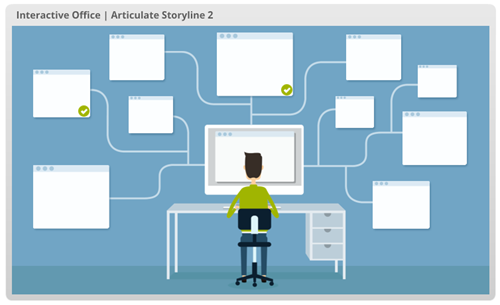
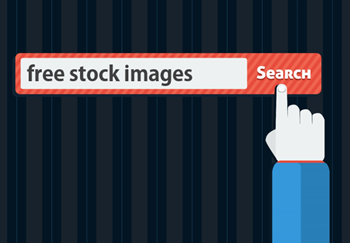
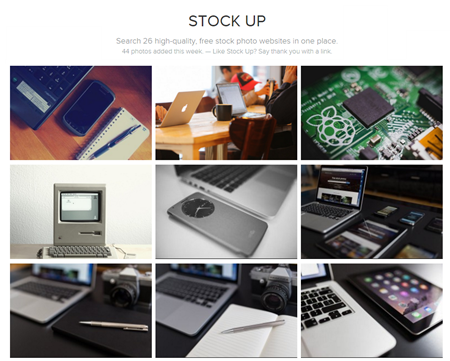
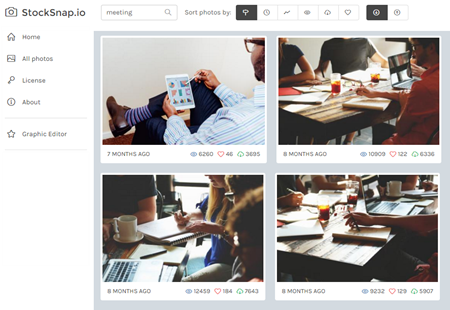
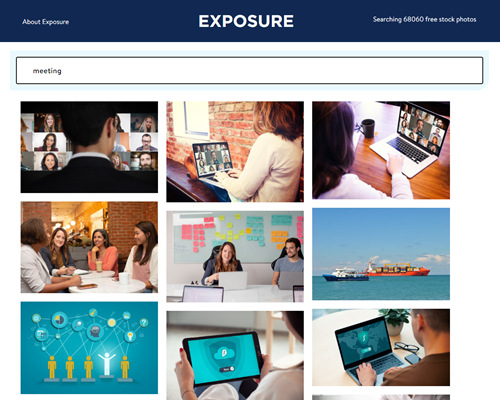
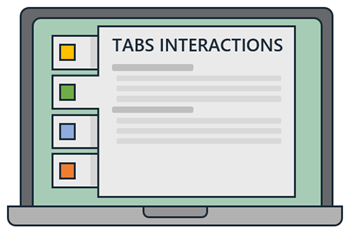
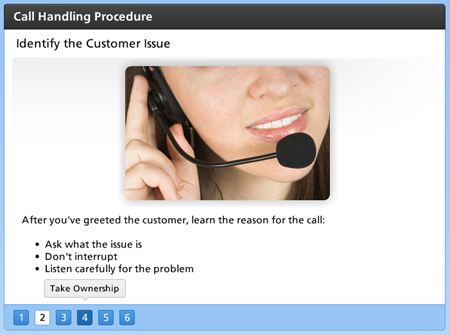
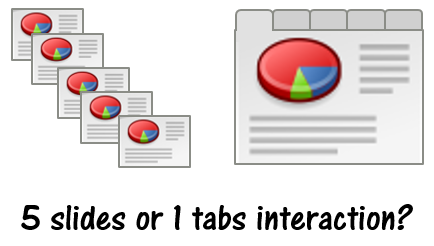
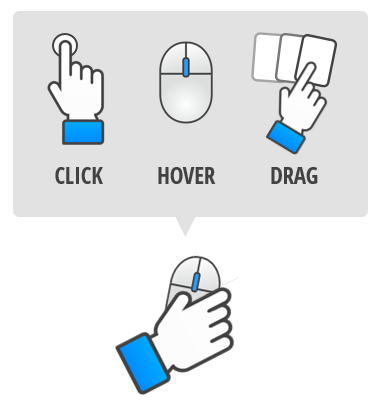
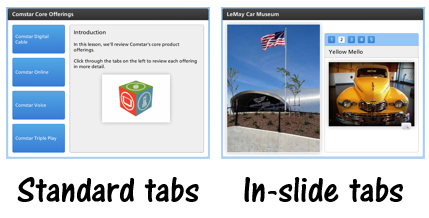
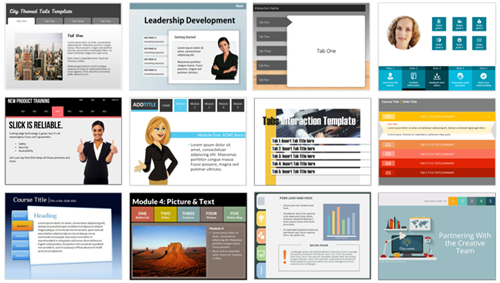
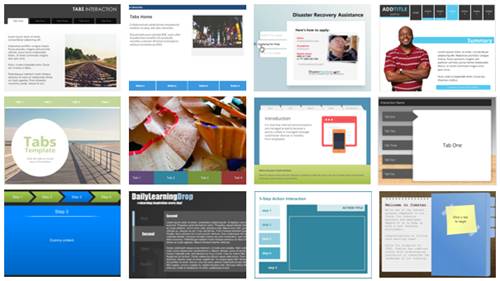
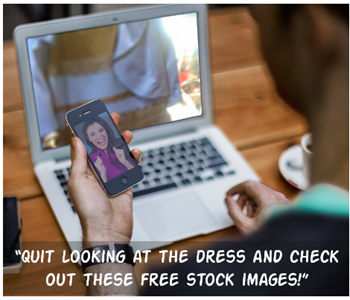
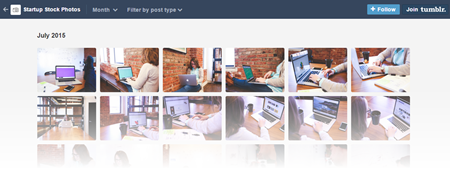
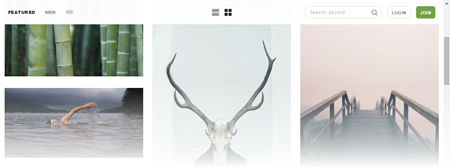
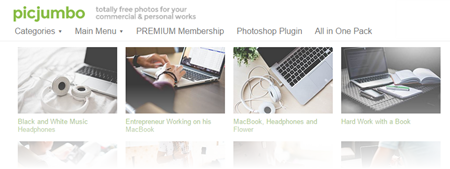
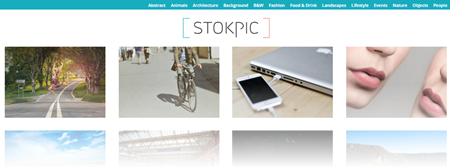
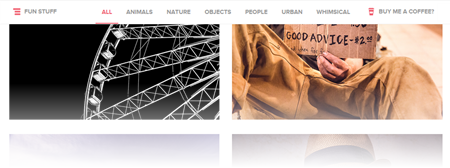
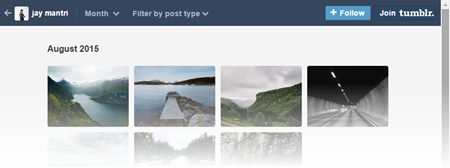
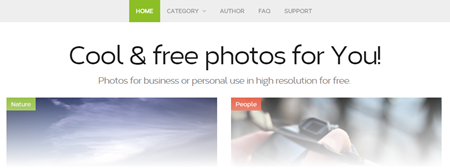
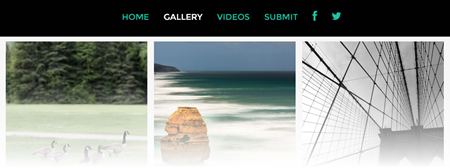
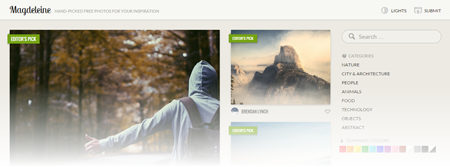

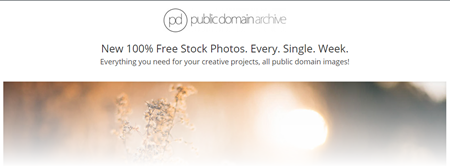


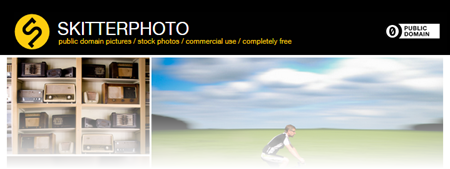
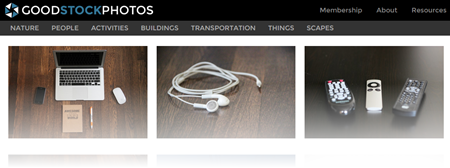
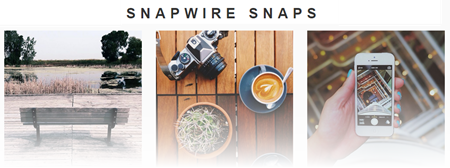
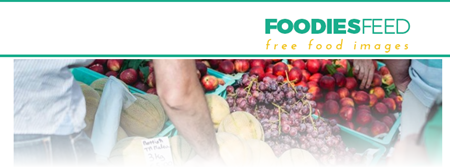
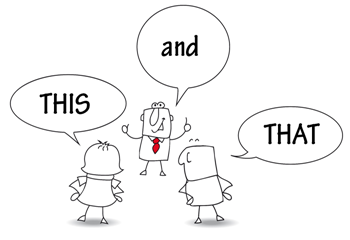
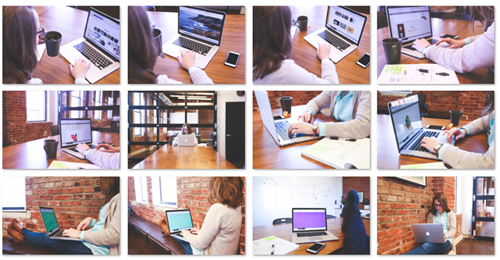
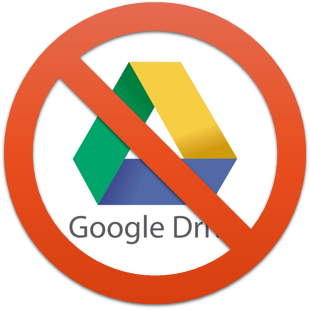
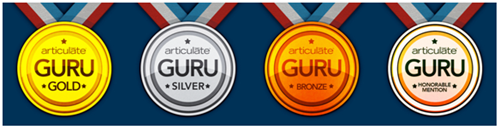
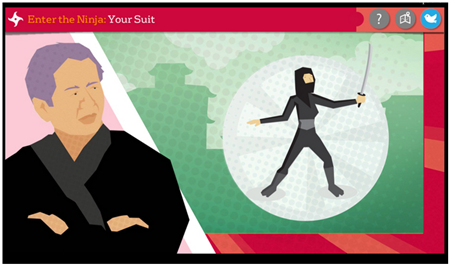
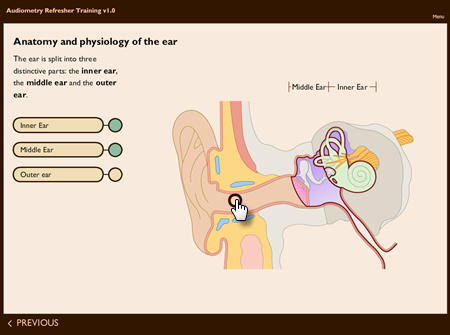
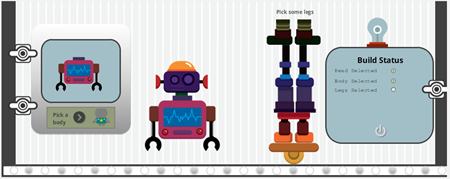
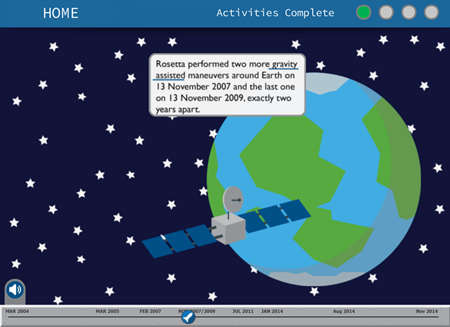
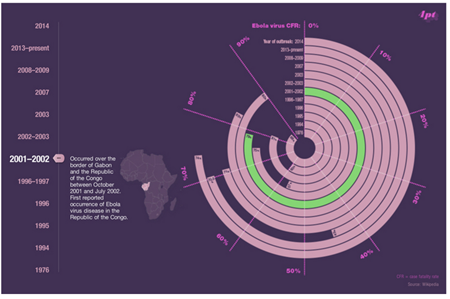
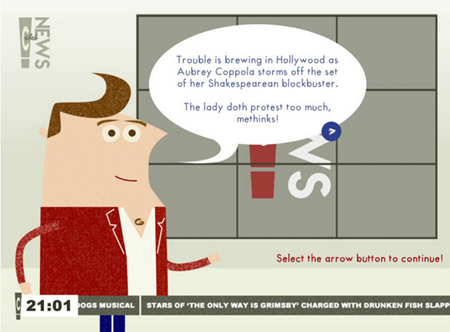
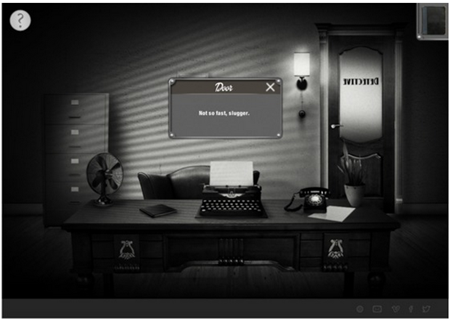
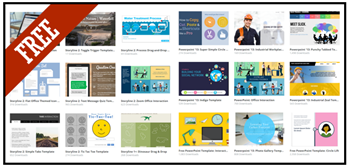
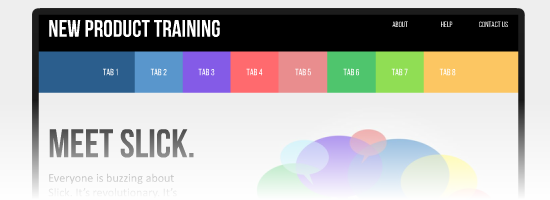

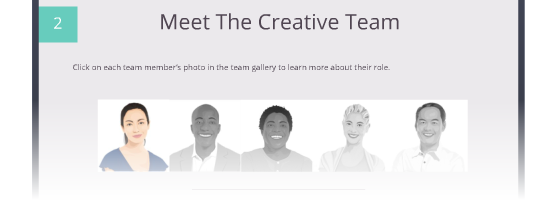
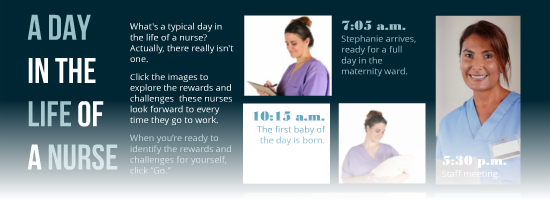
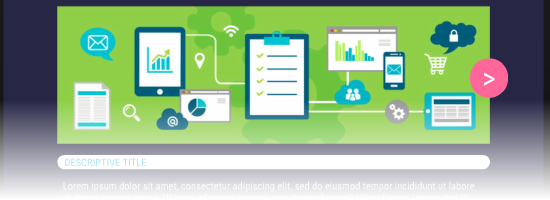
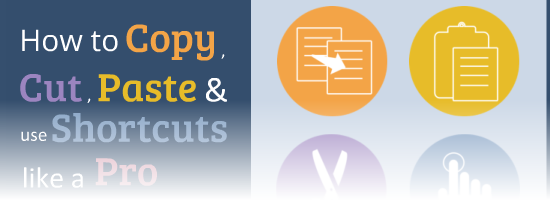
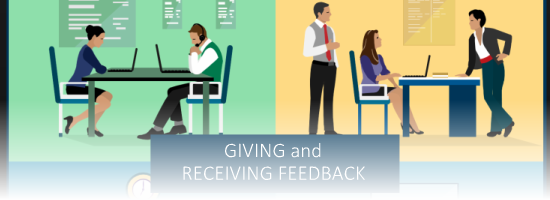
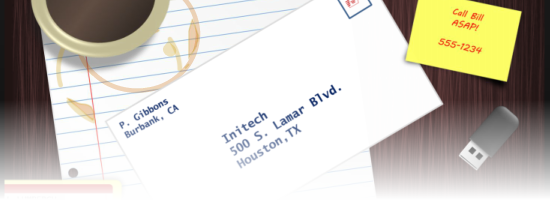

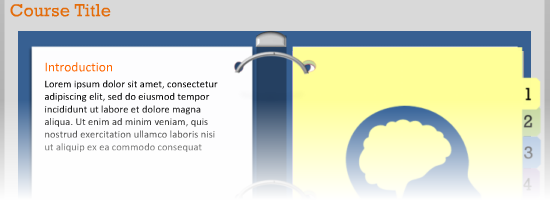
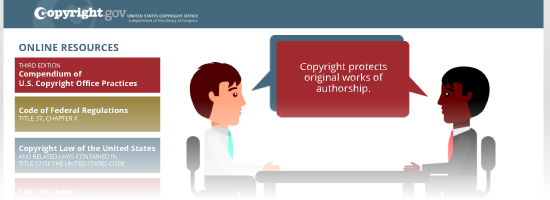
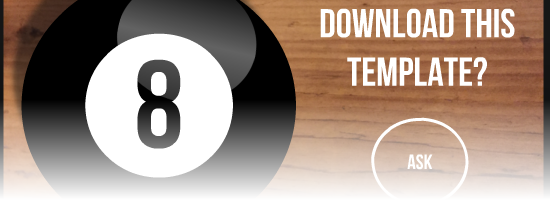
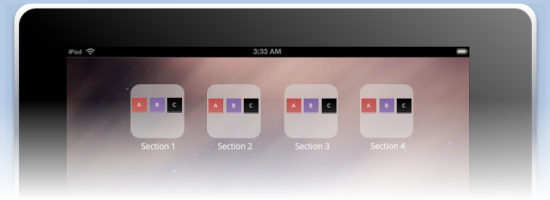

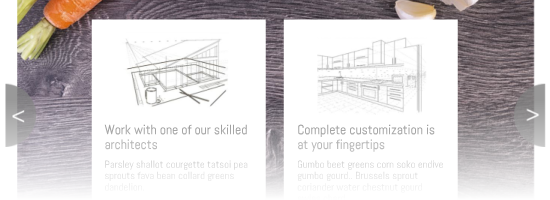
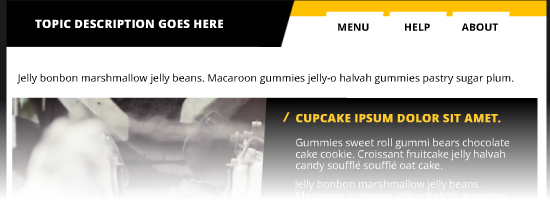
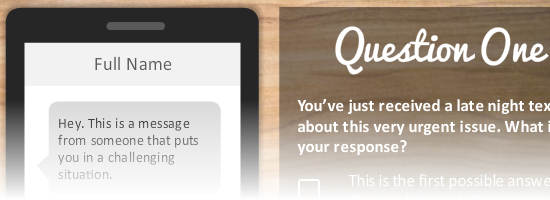
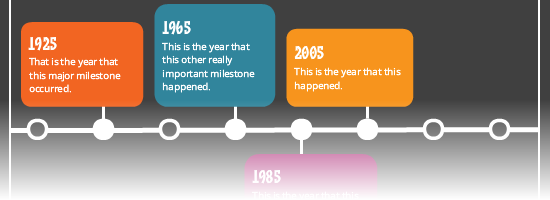
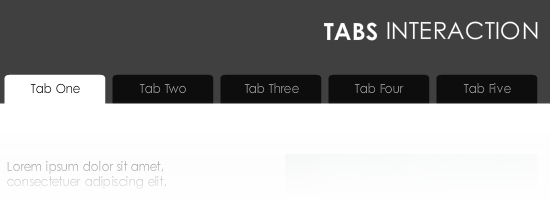
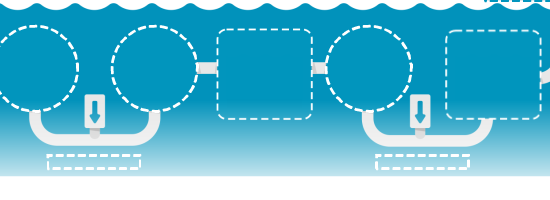
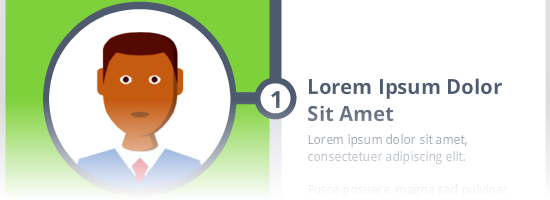
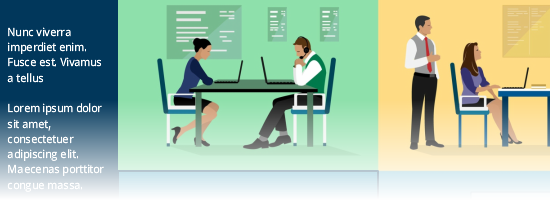
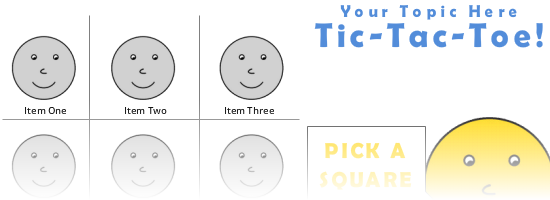
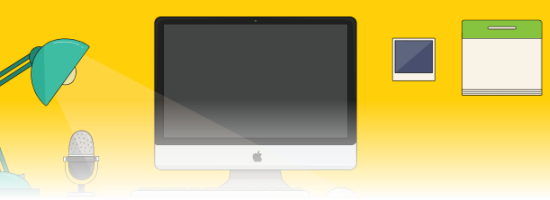
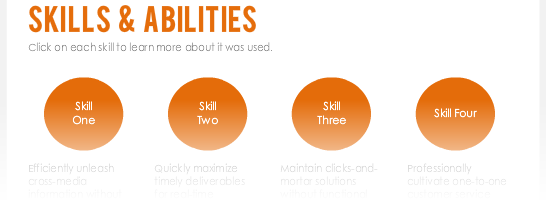
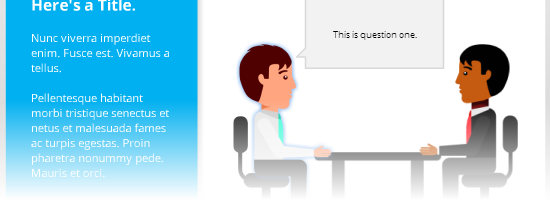
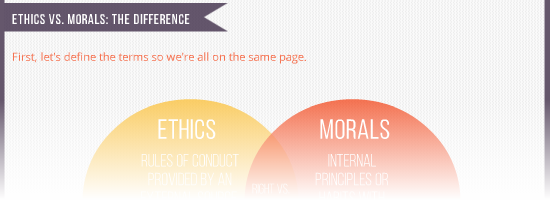
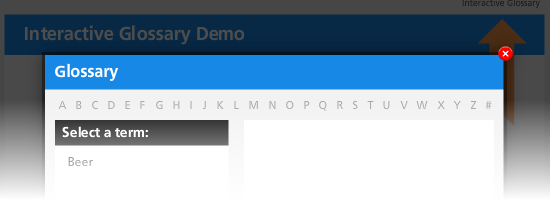
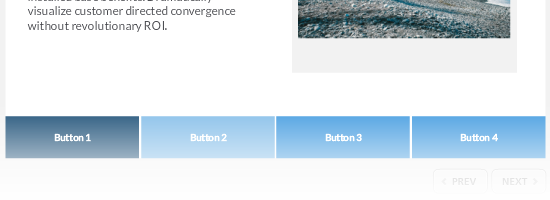
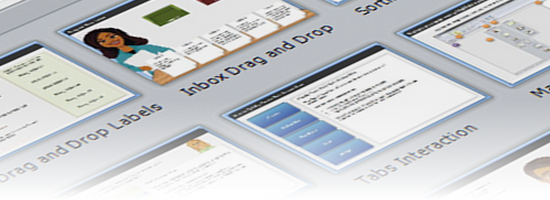

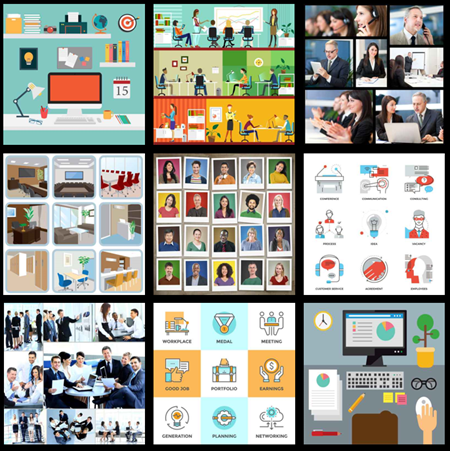
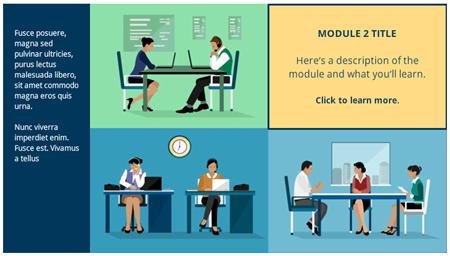


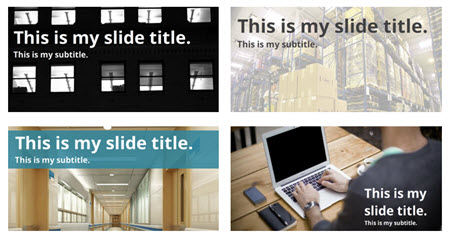

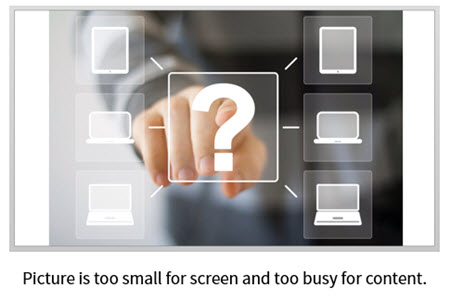

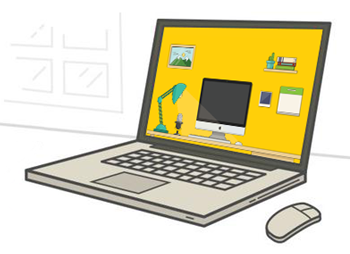
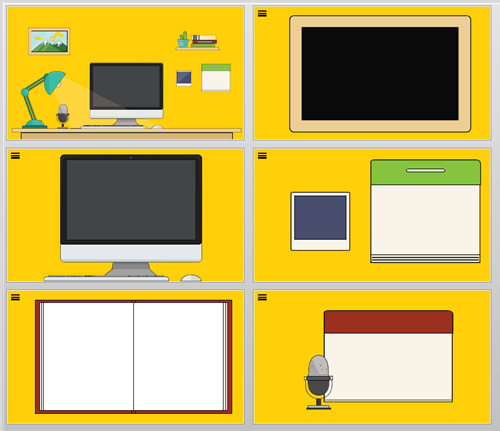
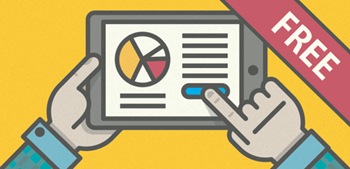
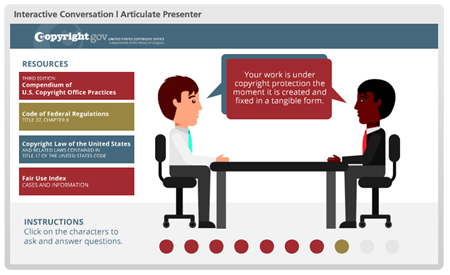
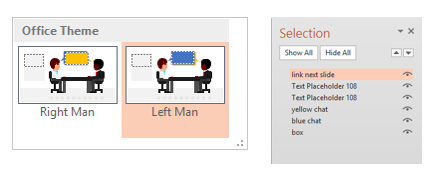







3
comments