
Here are two simple tips to help save time and frustration as you work through the day. One shows how to autosave files so you don’t need to worry about losing your work. And the other lets you see which tabs and extensions in Chrome are eating up all your RAM and processing power.
How to Autosave Your Files
The first thing I learned when working with multimedia was to save my work and save all the time. It’s inevitable that an application freezes or the system shuts down and work is lost. At all the workshops I always state how important it is to save work. And with all that said, I don’t know how many times I’ve lost work not following my own advice.
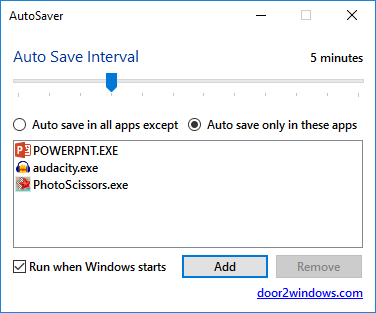
AutoSaver is a free application that autosaves files. This is super handy if you forget to save your work as you go. You can download it here. Basically, you select your apps and then at what frequency you want to save. Or you can set it to autosave every app with some exceptions. Pretty simple.
Of course, if you use Storyline, you don’t really need this because there’s an AutoRecovery feature built into Articulate Storyline.
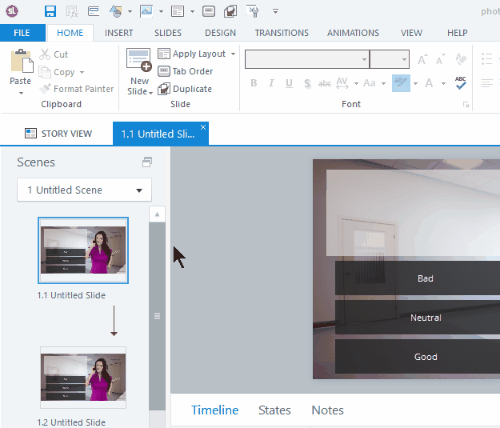
What’s Consuming Your RAM?
Often I find my system gets a bit sluggish and when I look at my task manager I see that my browser is consuming most of the memory in my system. That’s because I have all sorts of extensions added to my browser.
Ever wonder which tabs or extensions are consuming the most of your memory? Well, if you use Chrome, just hit SHIFT+ESC and you’ll see. This displays a list of extensions and tabs. I was surprised to see an extension I rarely use, eating up the bulk of my memory, so I just deleted it.
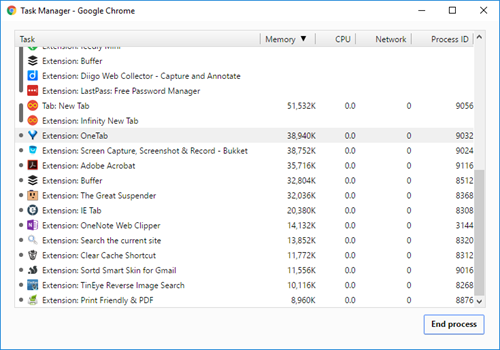
I don’t know about you, but the AutoSaver has saved helped me quite a few times. And cleaning up memory can help speed up your computer. What simple tips or hacks like this do you use to save time?
Events
Free E-Learning Resources

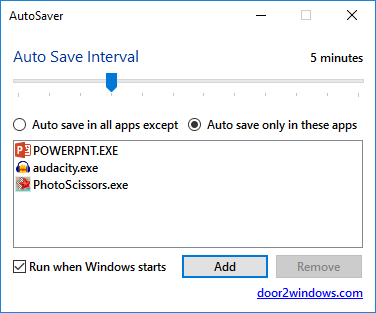
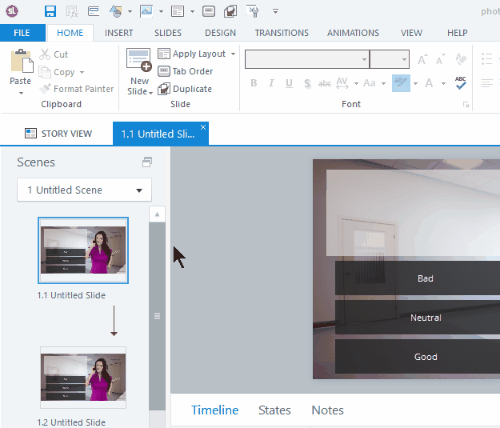
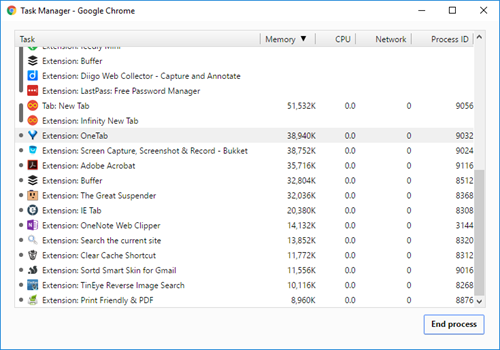







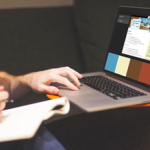







0
comments