Hi Tom,
Great article and tips. I am mapping out a plan to do this for my next project. I like it a lot!
Think of learning and instructional design from the perspective of playing the “I Spy” game. You say, “I spy with my little eye…a red box.” And then you wait forever while the other game players look for the red box. Maybe they find it; maybe they don’t. In either case, you’re at the whim of the ones looking for the box because you don’t control how they go about looking for it and whether or not they even find it.
Instructional design is like starting with, “I spy a red box over there in the corner under the picture of the sailboat.” With this type of guidance, you’ve gotten the person to look in just the right spot. It doesn’t make playing “I Spy” fun, but it makes teaching a lot easier because you’re less dependent on them learning through a more informal process (which has its own benefits but can be more time-consuming).
Ultimately, how you structure and present your content impacts how people learn and gain their understanding. There are a number of approaches that you can take when presenting your course content. For this post, I explain three simple techniques and follow it up with a quick demo.
You can present all of the information at one time. This can help the learners see the overall context and make connections. It also gives the learners the freedom to explore the screen content and puts them in a position of discovery.
One of the challenges can be that the learner might “see” the information, but might not really be making the right connections. In essence, it’s like saying, ‘I spy something important.” And then hoping that the learner knows what it is.
One way to address this is to guide them to look for specific information on the screen. For example, instead of telling them the information, ask questions that provoke thinking.
What benefits do you see in this approach?
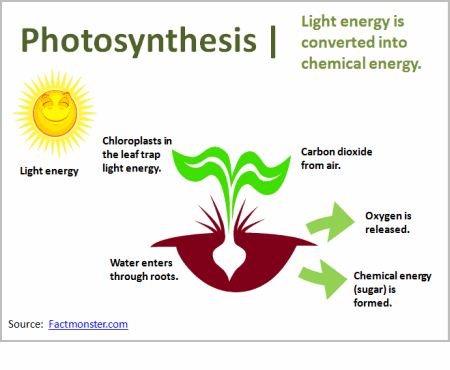
This builds off of the first technique. You still give the learners all of the information up front. However, by pointing things out on the screen, you’re able to draw their attention to those things that are more important than others.
It’s the difference between, “I spy some important information,” and “This information is important.” By directing their attention, you can give them the big picture and still focus on things more specific. This can be done with simple annotations or animations.
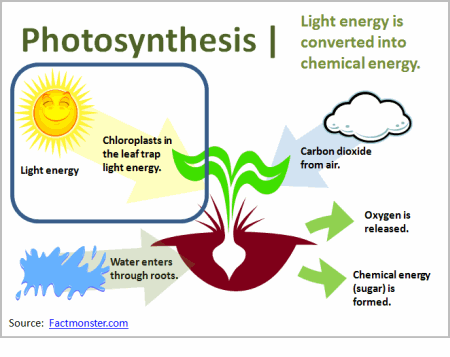
Don’t distract your learners with information they don’t need. Instead, use progressive builds to reveal the information on the screen. Basically, you’re breaking the information into manageable chunks and then giving it to the learners a little at a time.This can be an effective technique if you’re trying to teach something new or complex.
Going back to the “I Spy” game, it’s like saying, “I spy a red box, but it’s in the top left corner of the screen.” That immediately tells people where to look and they aren’t distracted by things outside that area.
The drawback to this technique is that it can be slow for those who are quick learners or already understand the content. Thus, they have to wait for you to get to a place where they actually learn something new.
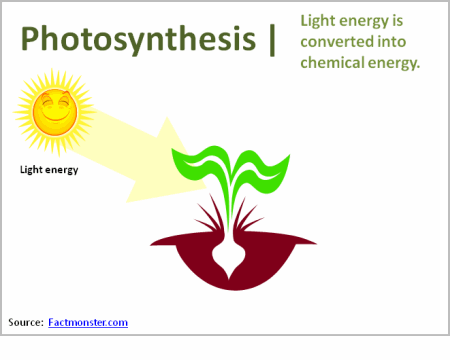
Consider how the user navigates the course. If I add animations on the screen, I like to free up the navigation so that the learners can go back and forth. This gives them the power to review the information. Sometimes the narration can be too slow, or we set automatic animations timed at what we think is an “average” reading speed. We do this to accommodate the “average” learner, but from my experience, it really accommodates no one. In fact, you’ll get complaints of “too fast” or “too slow” anyway. Why not just give the learners the ability to navigate at their pace?
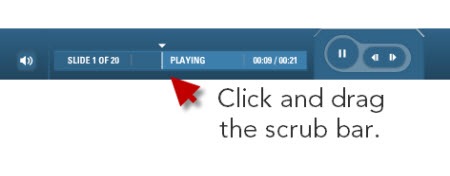
One of my favorite player features is the scrub bar. Not all course players have them. However, when it’s available, I like to drag it back and forth to review the animations or parts of the screen without having to go through the entire screen from the beginning. One of my biggest pet peeves is a screen with 5 minutes of information and no way to jump to the middle if I want to refer back to some information on that screen. The scrub bar lets me quickly jump to a specific point of information.
I put together a quick tutorial to show you how the simple techniques work. Click the link below to watch it.
These three techniques are generally neutral with no one being better or worse than the others. How you use them just depends on your subject matter and the learner’s expertise. You also need to consider your learning objectives and how you’ll help the learner meet them.
What simple techniques would you use to present information to your learners? Leave an answer in the comments section.
 |
 |
 |
|
Want to learn more? Check out these articles and free resources in the community. |
Here’s a great job board for e-learning, instructional design, and training jobs |
Participate in the weekly e-learning challenges to sharpen your skills |
 |
 |
 |
|
Get your free PowerPoint templates and free graphics & stock images. |
Lots of cool e-learning examples to check out and find inspiration. |
Getting Started? This e-learning 101 series and the free e-books will help. |
Hi Tom,
Great article and tips. I am mapping out a plan to do this for my next project. I like it a lot!
Tom, your demo was very useful to support the excellent points that you made. Quick question: I noticed on your demo that you would show several slides to support a technique. Yet your navigation panel (on the left) remained on the technique that you were describing. Was that done with the “Hide in Navigation Panel” feature of the “Slide Properties Manager” in Articulate Presenter to allow for that? It was very effective, and I want to replicate it in one of the courses I’m working on. So, please tell how this was done. Thanks and keep up the great work! I shamelessly use your tips and techniques to make me look good. Hope you don’t mind 🙂
Hi Tom,
Another great post! Thanks! Question: What type of microphone and audio program do you use, if I may ask? Your voice is always clear and easily heard. It sounds great!
Terrific!
The presentation was too slow! ; )
Great ideas, actually. Where I work, every computer does not have a sound card, though. Therefore, all of the information must appear on screen graphically and/or as text. (The presentation did seem a bit slow to me, because I was not listening to audio and I read pretty fast.) I prefer to let the Learner do all of the navigation. Nothing changes on screen, until he or she clicks the “next” button (other than transitional or attention getting animations as the screen appears). The Learner can go as fast or as slow as he or she wishes. The animations may not be as nice or as slick, but I know that the Learner will not miss anything before moving on.
Great post! I especially enjoyed the demo. Keep up the good work.
Tom, excellent tips! the 3 ways to present in an e-learning course are great. I love the scrub bar feature. Which tools allow me to implement a scrub bar ?
Thanks,
hope
Hey Tom,
Nice techniques! I do most of my work for a Telco company so we have huge network diagrams which i definitely need to annotate where I can , one thing that I find useful is a blend of your 2nd and 3rd options, by putting a semitransparent white square over the parts that are not yet relevant. Also the whole picture can be introduced without the arrows or text and then step these in.
cheers
Kuva
Thanks Tom for a very useful demo.
Yesterday I was developing content for a course where I had to mention about photosynthesis, and for those who wants to know about what is photosynthesis is about, I put another slide for such learners to navigate. Now I know what need to be done in this slide. Very timely tip Tom. Thnaks once again.
Diwakar B
Thanks so much for the post and the demo! I think one thing we need to remember when using the ‘I Spy’ technique is to keep accessibility in mind. For people with disabilities such as color blindness, we must avoid saying things like- “Look at the green and red boxes” This is something that I’ve noticed not all e-learning designers are aware of and have had to tweak some courses for certain populations.
HI Tom,
I enjoyed the short course however agree with Chuck that not all learners have audio out. I develop for enterprise level audiences (hundreds of learners) so if everyone has audio blaring it would distract the workplace.
Is there an option to have caption (like subtitles) for the narrative? Don’t forget some people are hearing impaired.
Keep up the great tips – very cool.
Adam
Tom,
Thanks for the suggestions on the mics. I really appreciate it. I do quite a bit of recording/narrating, but not in a studio, so having good quality mics is important. I like the Samson, but was wondering if you’ve had any issues with it being plugged into a laptop. I’ve heard some feedback that its best used with a desktop. Thoughts?
Again, thank you for the info in your post this week. We’re all benefiting from your expertise.
As always, good stuff!
One course I teach uses a variation on your third technique only backwards, called backward chaining. The most important techniques in a chain are also last but because they’re the most important, they’re taught and practiced first. Then the the steps leading up to those final steps are taught and practiced. This has the effect of allowing the learner to gain confidence while not overwhelming him with a bunch of preparatory info. By the time the whole chain of techniques is put together, the learner has practiced those most important ones several times and is quite confident.
–Allen
I found progressive disclosure working well while explaining the function or principle of operation of a machine (using 3D animation). Instead of showing the complete operation of a machine from the beginning, the parts (along with their functions and suitable labels) were revealed progressively alongside audio. This technique helps learner to focus on the correct area and not distracted by other animations/movements of the whole scenario. Since the mechanism of operation was sequential, progressive disclosure was the best bet.
Yeah, we cannot TRUST the learner to SPY like 007 Bond. Some pointers must be provided on the way for the treasure hunt 🙂
Hi Lisa,
I use a Samson C01U with a laptop and the recording quality is fine.
I haven’t tried it with a desktop though, so I don’t know what difference that might make.
M
Hi Tom!
First, here’s my answer: I’ll try to organize my content in order to star with the simple things and then going on with more extended content, so we can begin to structure knowledge using learner’s experience…”Oh! I read something about this ’bout 2 modules before!!” They’ll say.
Second, wooow!! your blog’s awesome! Look, I’m from Mexico, I live in Mexico City and sadly I can say that e-learning is growing up very, very slowly. Schools are far away to starting using LMS or interactive programms, so I’m working really hard to design, develope and apply educative resources.
Many thanks to share your experience and knowledge with all of us!!
I like the template you are using… How can I get it.
Hi,
I don’t mean to sound negative, but I cannot understand what advantage this type of ‘e-learning’ has over a book? What is the point of using technology when the same learning method could just be printed?
I have always believed that technology should be used to improve, extend or change traditional learning methods, otherwise its use seems pretty pointless – it is being used simply for the sake of being used, rather than for a specific reason.
Surely one of the main advantages of using technology is to make learning more interesting and thereby improving learning by motivating the learner. I cannot see how your slides do this at all?
Perhaps you could explain the advantages of your method over a drawn or printed book/paper.
Is there a way to equalize the audio in the recorded narration? I have recorded various slides over the past month that are part of the same presentation and need to smooth them over from that perspective. Do I have to re-record everything in order to equalize?
Excellent article and very informative comments as well. I have just one question…how did you achieve that great mirroring effect in the photosynthesis demo?
Tom,
I have found information on how to add audio, but is there any way to add closed captioning and how?
Thanks,
Cheryl
Great ! Very useful indeed.
Question : Can I send you a powerpoint presentation file prepared for articulate e learning together with quizes for your comment and advise ?
Regard
Na
Hi Tom,
This information is very helpful. I would also like to add that showing how the information is useful and relevant to the learners is a great way to anchor attention at each step.
Nice articule.The informacion has to be very slow when I expland it to my student .I prefer the one that the concept is explain one by one so they can understand it. This a value imformation for different point of view .But can we have a combination of them? By doing the 3er and getting in amination in the concept .The amination as you said it can not allways have them in.But to get the attencion in kid I think it a very nice point.
very important teaching and my regards to you
regards to this method of teaching
[…] 3 Simple Techniques to Guide Your Learner’s Attention – The Rapid eLearning Blog (tags: elearning article presentation) […]
[…] 3 Simple Techniques to Guide Your Learner’s Attention – The Rapid eLearning Blog […]
[…] 3 Simple Techniques to Guide Your Learner’s Attention: Explore ways to guide where and when the learner looks at info on the screen. […]
This is really helpful- I love the different options you share.
Do you have any suggestions for how to make presentations like this shorter? Some of mine run up to 15 minutes…WAY too long!
Thanks!
What a brilliant blog! Having just embarked on an eLearning project for a company that wants me to produce some short online learning tools for them, this blog has been invaluable! Two hours ago I felt that I knew very little about eLearning and having spent time reading through many of these pages and watching some of your online demos, I have learnt a massive amount and am feeling hugely motivated!
Thank you for producing such excellent information!
thank you very much. But, is there anyway to make scrub bar for powerpoint?
Hi Tom!
I am really impressed with your blog. I am a graduate student and actually came across the blog in my quest to find Instructional design tips. I am pursing a degree in Instructional Design and Technology. The last few weeks I have been studying how I learn as an individual. I realized that I am more of a visual learner. However, in order to engage my audience, I must learn to instruct for all types of learners. In other words, I must find effective ways to present the information I am presenting. Your blog has definitely sparked my creativity. I can visualize how I can present many of my material more effectively. I believe that in order to become an effective presenter, you must think outside of the box. Great set of tools you have here.
Excellent material Tom! Very user friendly, clear and immediately applicable. Much appreciated!
I first started taking an online course during my second year as an undergraduate, and even then I would ask myself what is the instructor doing. I often felt that the course design did not adequately fit what we were learning. I did not see the connection between learning and the overall direction the course was taking. I guess you can say I left that class feeling a little unsure of what I was suppose to accomplished. I did not allow that one class to run me away from online learning, but I repeatedly have seen the same issues with other online learning environments.
In my decision to become an Instructional Designer, I wondered if I would develop a course that was similar to what I was accustom to seeing. I knew that the courses did not grab my attention; not in a way that would surely guarantee me to be more familiar in the given subject area. Although I did not know what the instructors had to do to develop or design a course, I know that I could not go down that same path.
As I looked and examining the first way to guide the learners attention, I thought an activity I taught that used the same important information as you are illustrating, energy. As I was teaching this past school year, I wanted my students to get the understand that food is an energy that other animals had to consume by eating each other. I was illustrating the overall picture of how the food change works and ultimately the energy that is also there. I made emphasis that energy is constantly being transferred. They were just excited to see what animal ate what and not necessarily the big picture that I had hoped for. If I had taken it apart just a little further as you pointed out, then maybe that connection would have been made. Instead, the connection was overran by the thought of an eagle eating a snake.
Now, that I have seen the demonstrate, I have a better understanding to how I can make sure that my attended objectives are met. By guiding the learners in multiple directions, whether it is providing all information at once or providing step by step, it will ensure that the learners see the big picture. I always enjoy allowing the learners to see the bigger picture, but somewhere along the lines they are redirected because of the wealth of information. I enjoyed reading the information as well as watching the demonstrate. They both were very helpful in how I can eventually design my traditional classroom learning environment as well as my online environment.
Hi Tom,
This is a great demo! Is there a way I could get to know how to create this..I mean would it be possible for you to kindly put up your presentation file expalining the steps on how to do. I will really appreciate it. Thanks a lot.
0
comments