How was the video w/avatars made in the Green Bulb template?
Check Out This Free PowerPoint Template & Tutorial
December 27th, 2011
It’s that time of year to share gifts, so here’s an elearning template that you’re free to use as you wish. It’s inspired by a Christmas tree with the green background and colored bulbs.
The template comes with a few layouts and they’re easy enough to modify, which you’ll see in the tutorials.
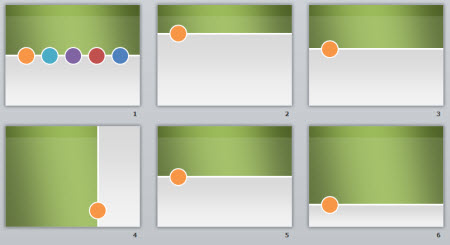
I see the color bulbs as a way to feature different sections. If you want additional layouts to accommodate the different colors, just go into the slide master, duplicate the layout and change the color of the bulb.
As always, I use the default template colors, so you’re free to easily modify the colors using PowerPoint’s color themes.
Click here to view the template in action.
You’ll notice in the demo above that I added characters to the bulbs. This is a simple way to create a more human looking course. It’s also a neat way to transition to scenarios.
Another thing you’ll notice is the cutout character. It’s kind of trendy right now and pretty easy to do. I like this look because it helps get away from the PowerPoint look and it adds a sense of informality to the course which may help make the content seem less rigid.
If you want to learn more about using the template and how to create the cutouts and character fills, be sure to check out the tutorials below.
Click here to view the tutorials.
Here’s a link to the free PowerPoint template. Feel free to use it as you wish. Also, take advantage of the other free downloads in the elearning community.
Hope you enjoy the template and have a great 2012!
Events
- Everyday. Check out the weekly training webinars to learn more about Rise, Storyline, and instructional design.
Free E-Learning Resources
 |
 |
 |
|
Want to learn more? Check out these articles and free resources in the community. |
Here’s a great job board for e-learning, instructional design, and training jobs |
Participate in the weekly e-learning challenges to sharpen your skills |
 |
 |
 |
|
Get your free PowerPoint templates and free graphics & stock images. |
Lots of cool e-learning examples to check out and find inspiration. |
Getting Started? This e-learning 101 series and the free e-books will help. |
20 responses to “Check Out This Free PowerPoint Template & Tutorial”
Love the template! Thanks for all the free stuff!
Wondering if you can tell us two things:
1. What Articulate template you used. I love the clean look (how the videos fill the screen and how the bottom controls and the previous button are so prominent).
2. Also, maybe I had too much eggnog, but it seemed that the program checked the sections that I had watched in the order I watched them. I know you’ve shown a work around on how to do that in the past, however, this time I watched them out of order and it checked them in the order I watched them. Wondering how that’s possible…again, possibly too much eggnog, but it never hurts to ask.
[…] Read more: Check Out This Free PowerPoint Template & Tutorial: It’s that time of year to share gifts, so … […]
Thank you for our christmas present – its so slick and modenr, love it!
I can only seem to get to the tutorial on how to edit the template and not the cut outs or fills, eventhough I am clicking on them. With no task bar at the side I can’t navigate to these sections too – canyou tell me how to get to the “cutout tutorial?
Thanks again Santa 🙂
[…] Traduzione autorizzata tratta dal post originale di Tom Kuhlmann sul “Rapid E-Learning Blog”. Il post originale è disponibile qui […]
Leggi la traduzione autorizzata in italiano del post qui:
Thanks, Tom! This is yet another gift that keeps on giving!
I am also curious about the checkmarks (link Kristi’s #2 question). I saw your response to her, but want to make sure I understand.
1. Does the Storyline beta allows you to do this?
2. Is it a setting?
3. If you use images, are there other options besides checkmarks?
4. Will Storyline be in the next version of Articulate, or an add-on?
Thanks again!
I had the same issue with finding the navigation option, Tom. The “previous” button isn’t displaying in the window. You have to scroll to find it. I think it’s just a matter of us getting used to the new presentation format of Storyline.
Hi Tom,
Love to know how you created the rollovers for the 3 buttons – edit etc…
Thanks again for the great template.
I am so happy to have found your blog. I have been doing screencasting and product demos freelance for a while and have been trying to move more into eLearning and the tips, tutorials, and insights here are better than anything I have come across in a long time, THANKS. I kept floundering around going deeper and deeper into eLearning netherlands, while searching for resources and tips, and lots of boring sites, but this is grounded, on point, and gives simple straightforward, do-able exercises, plus I love how you don’t have to be using Articulate, although who knows, maybe it is in my future. I just bought the Adobe eLearning Creative Suite so I’m committed to learning that and I already use Screenflow and Camtasia so I can apply all that you do, but maybe Articulate is in my future.
[…] […]
Thanks for this tutorial. It was very useful for me!
James.
[…] Check Out This Free PowerPoint Template & Tutorial […]
I really enjoy your posts
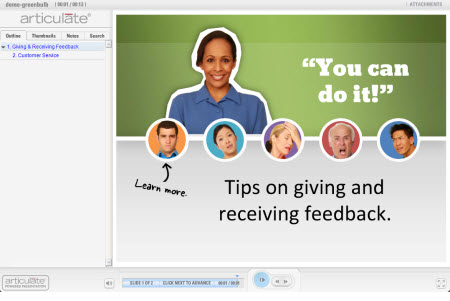
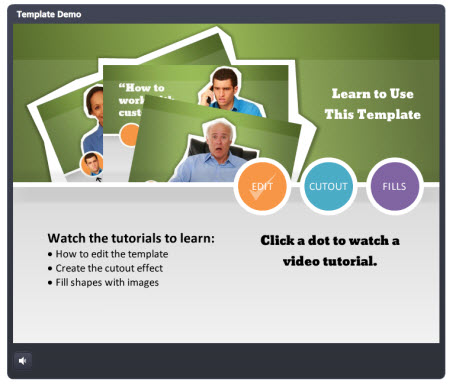








0
comments