
Many organizations are starting to really ramp up their online training programs. And that creates a lot of conversation about online training and what makes it effective.
In a previous post we looked at whether or not you’re building the right type of elearning. Today, I’d like to expand on it.
Where’s the Learning in Online Training?
We have a definition problem. Not everything we call “elearning” is about learning. We buy an “elearning” application to build our “courses” so we end up calling everything an elearning course. But the reality is that the elearning applications let us build interactive multimedia content that may or may not have the objective of learning.
For example, many of the courses I’ve had to build in the past were more about concepts and information. The information was important, but it wasn’t tied to an immediate or specific performance expectation. In that sense, the course I built was really more like a multimedia ebook than a course intended to train somebody.
On the other hand, I’ve also built courses that had very specific performance requirements. Those involved crafting real-world experiences and helping the learners make decisions similar to what was expected in the real world.
In both instances, we called it elearning. But the reality is that they weren’t the same. One was more like e-marketing or e-information and the other e-performance.
My remedy is to break the types of “courses” or multimedia content into one of two buckets. To me, the course is either content to support performance or it exists to change performance.
Performance Support: These are mostly information courses that support performance requirements.
For example, the organization has an online training program that trains new managers on the organization’s bonus plan.
A performance support course goes over the specifics of the bonus plan. But it doesn’t really ask the learner to do much more than acquire the information. There may be a simple quiz at the end, but that doesn’t really measure much more than general knowledge. It doesn’t effectively measure the person’s understanding. That’s OK because in this type of course is more about sharing information than changing performance.
Many compliance courses and those created by subject matter experts fall into the performance support bucket. The information is important to the learning process, but it’s not always tied to actionable performance.
Performance. A performance course is actionable and asks the learner to assess a specific situation and make decisions that mirror the decisions required in the real world. This forces a consequence and the means to provide relevant feedback.
In the case of the bonus training program, a scenario where a manager has to assess the employees and determine who’s qualified for a bonus makes more sense than a bunch of information about the bonus program.
Understanding the type of course you build helps you determine whether it’s effective or not.
Online Training: Effective Performance Support
Performance support is mostly about the information and appropriate content. Here are some ways to determine its effectiveness:
- The right content at the right time. I was in a store once and asked the sales person a question. He pulled out a tablet, looked over some material, and offered an answer. In that sense, he didn’t need to take a product training class to meet my needs. He just needed a means to get the information at the point he required it.
- Able to easily find and access the content. A lot of online training is mostly existing content repackaged so it’s easier to find or understand. In that sense, performance support is about providing context to existing content and then bundling it to it’s easy to locate and use.
- Efficient creation & distribution of the content. Even simple courses used to cost a lot to produce. That’s no longer the case. So the effectiveness of a performance support course could be evaluated by the cost to create and distribute the content compared to how it used to be done. Going from classroom to online training is one example.
Online Training: Effective Performance
Performance-based courses are designed to change performance or behaviors. The ultimate measure of effectiveness is how well the performance goals are met.
- Content relevant to the user’s experience. You can impact performance when courses are meaningful and relevant to the learner’s needs.
- Mimics real-world decision-making and consequences. If you’re trying to get someone to do something a certain way, then you should design the learning experience to mimic what it is you desire.
- Measurable impact. If the customer says they need to create a course to improve sales, and it was determined that the course is the means to accomplish it, then increased sales is your sign of effectiveness. If you didn’t increase sales, you didn’t meet your goals no matter how good the course appeared to be.
If you’re focused on changing behaviors, then a course that helps a person change behaviors makes sense. It’ll complement the expectations required in the real world. In that way, the course is effective if you can measure changed behavior.
On the other hand, if the course is merely a means to bring attention to some information, then the effectiveness is better measured at cost and time effectiveness coupled with access and use by the learners.
What are your thoughts?
Events
Free E-Learning Resources







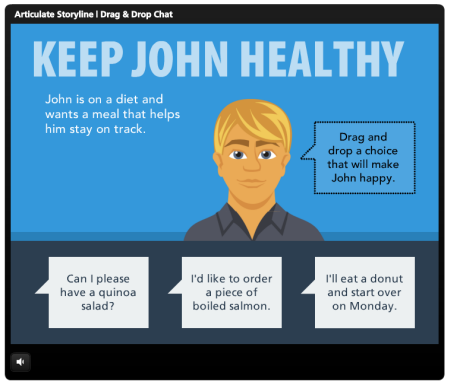


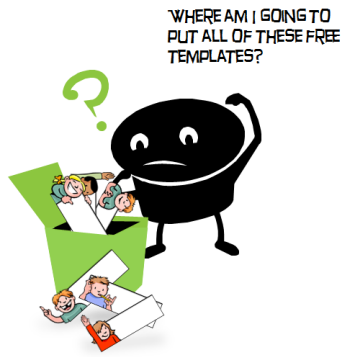
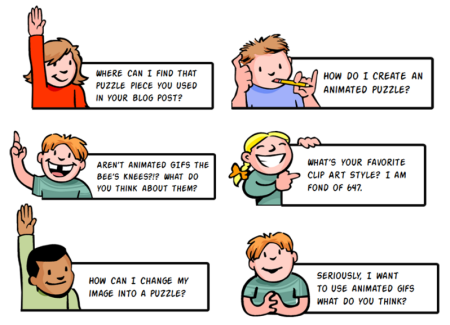

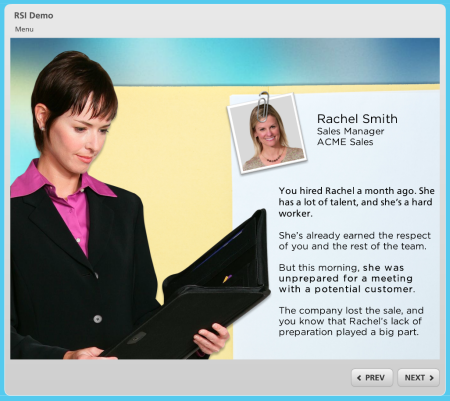
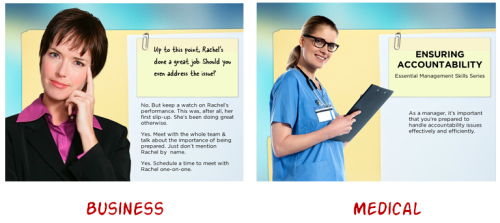
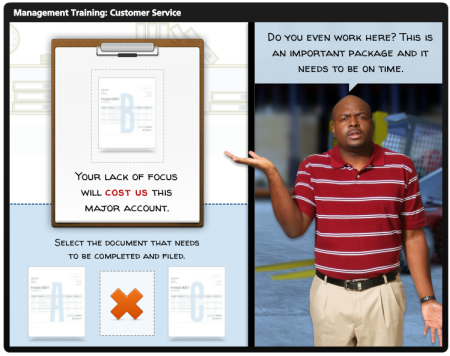
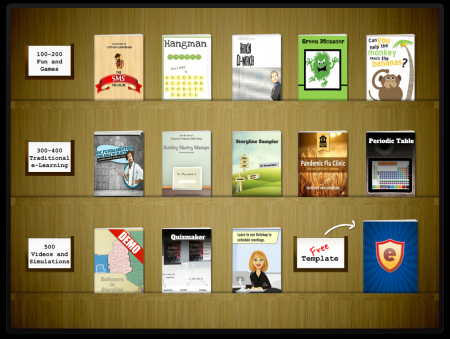
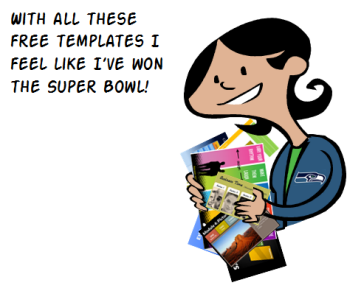
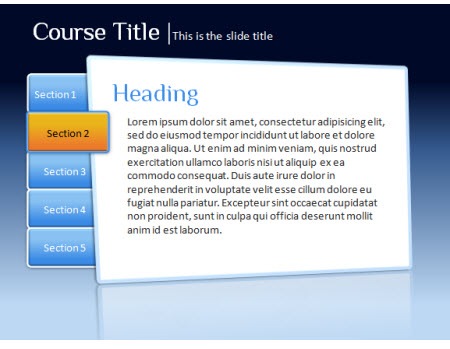
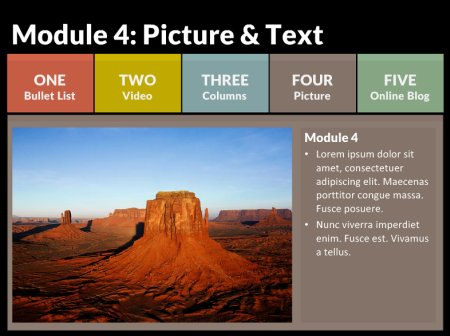
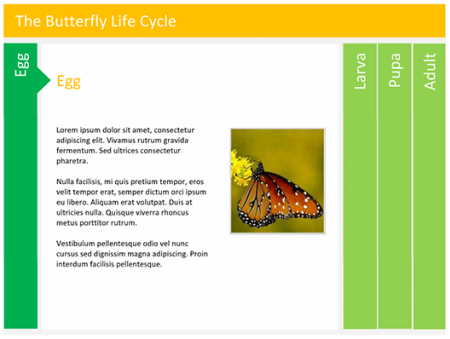
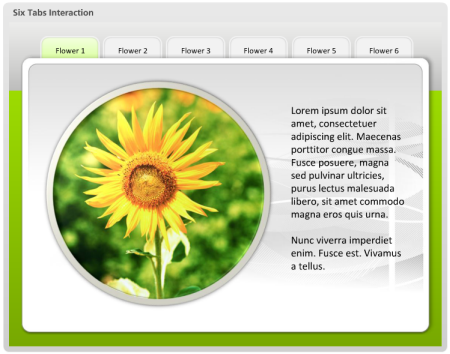
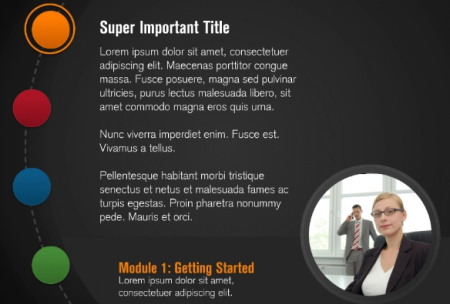
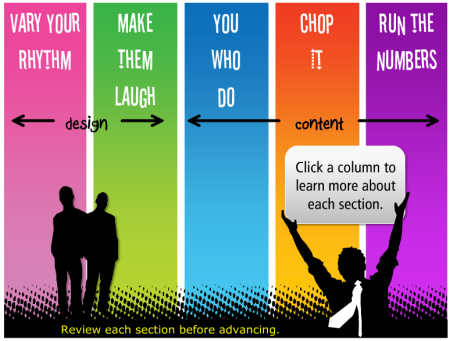
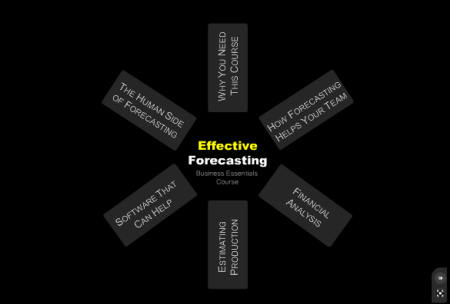
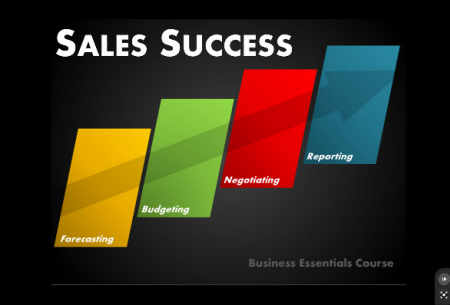
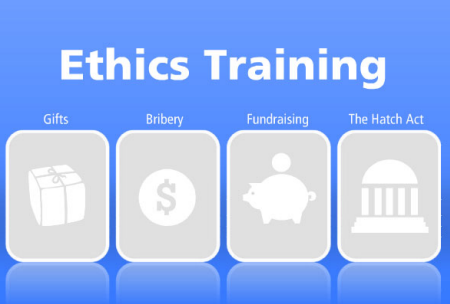
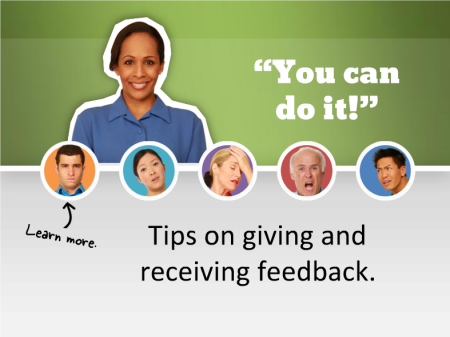
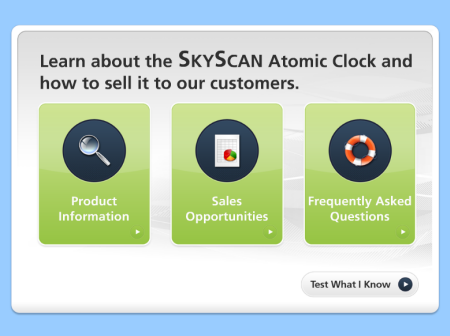
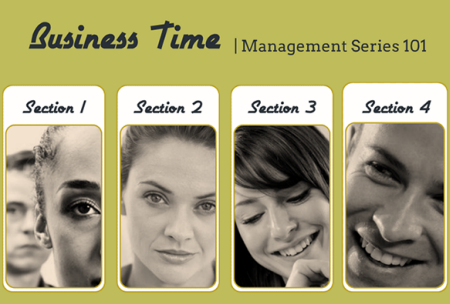
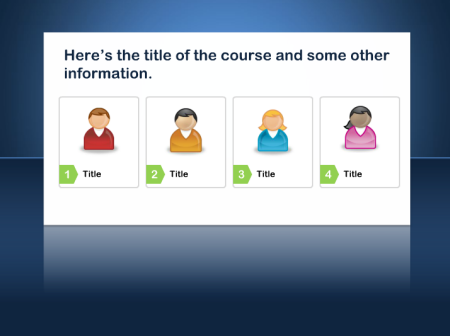

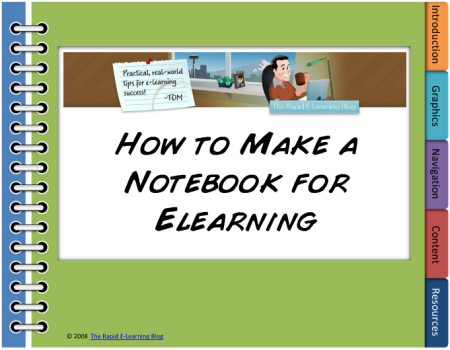
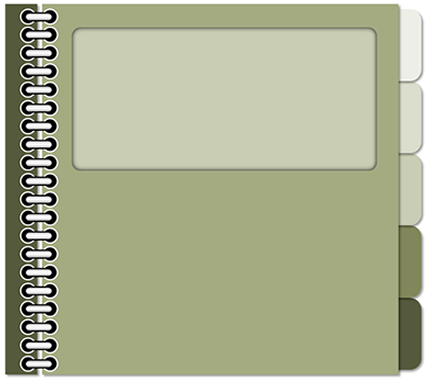


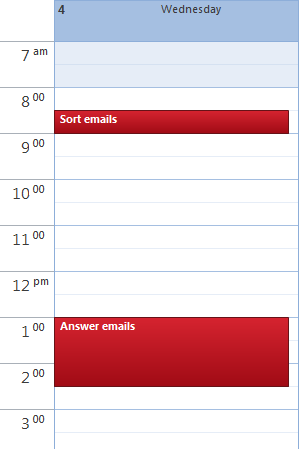
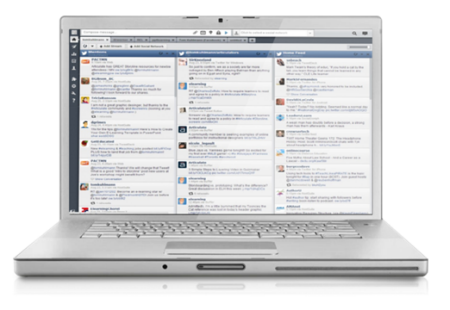
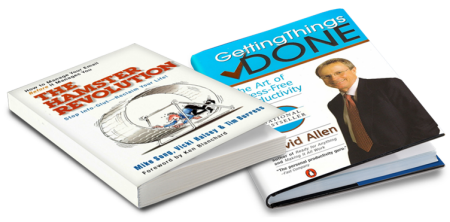
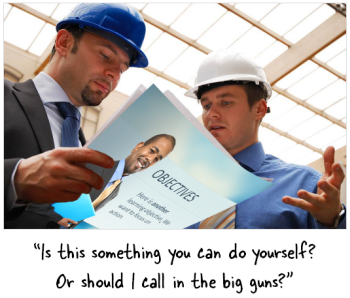

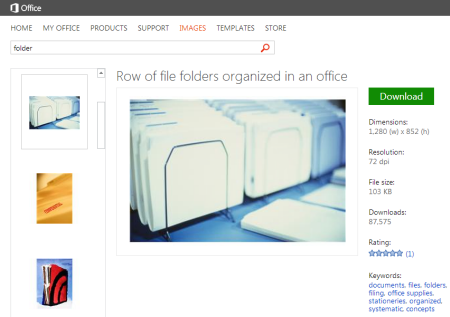
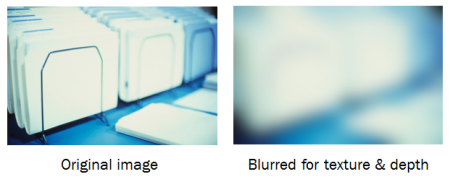
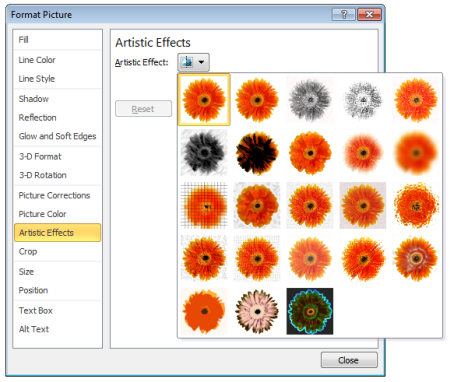



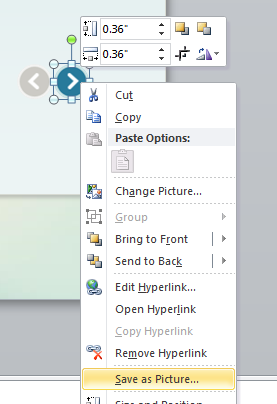
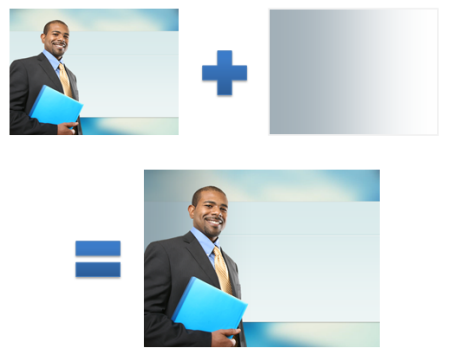
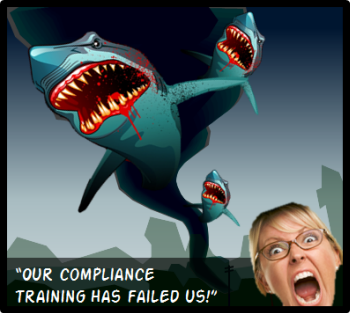
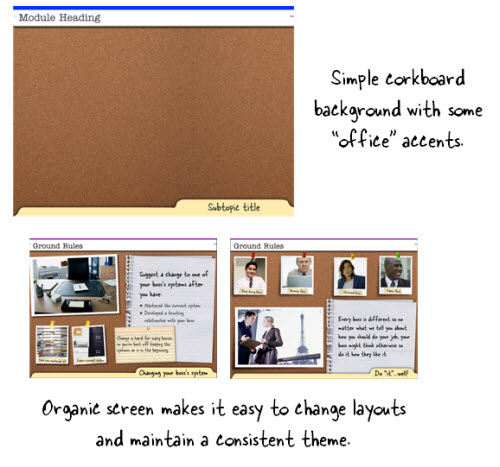
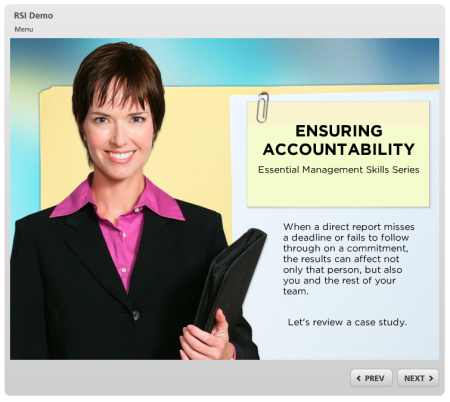
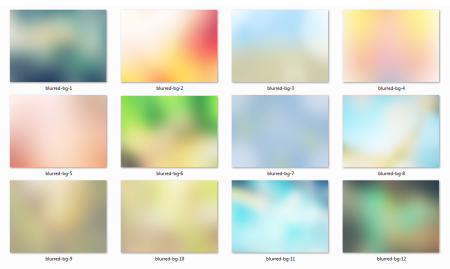
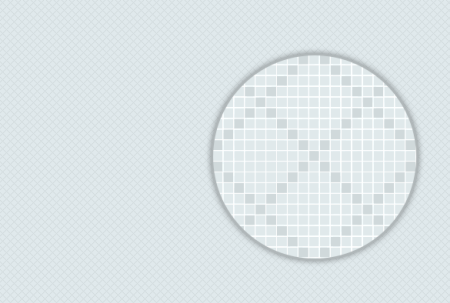
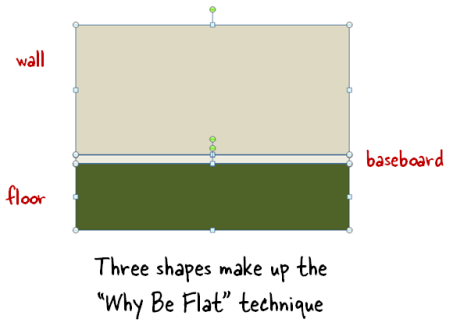
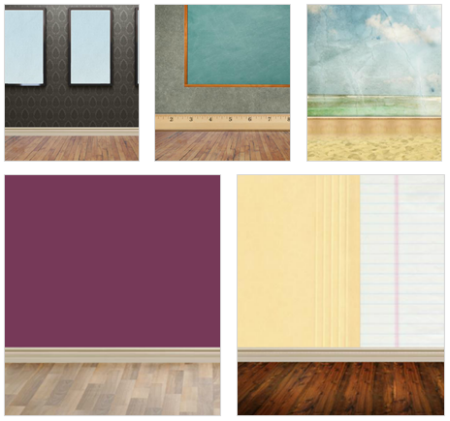
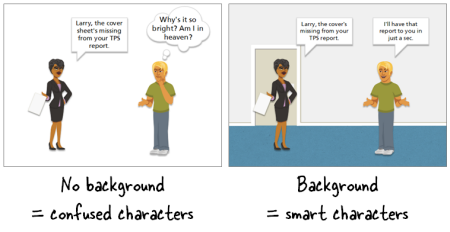
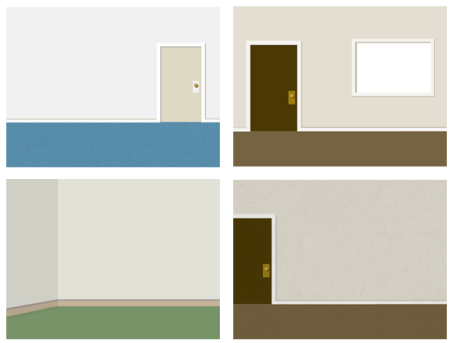


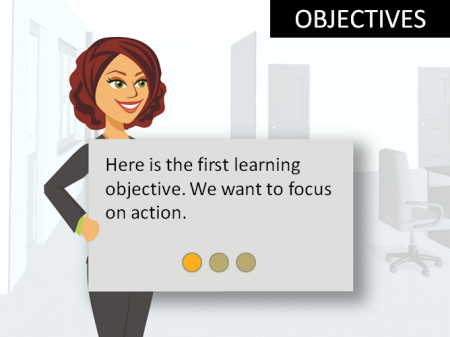
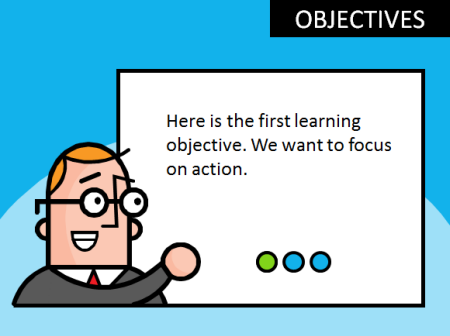

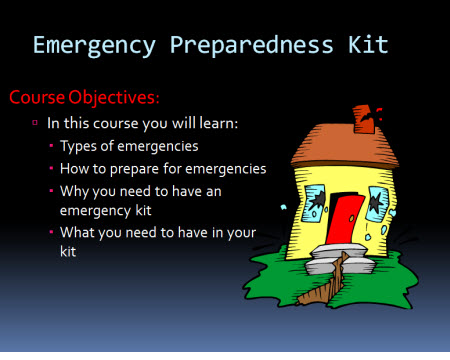
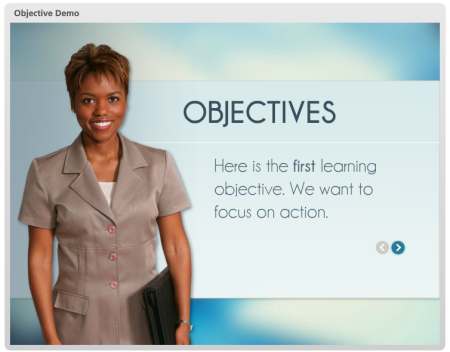
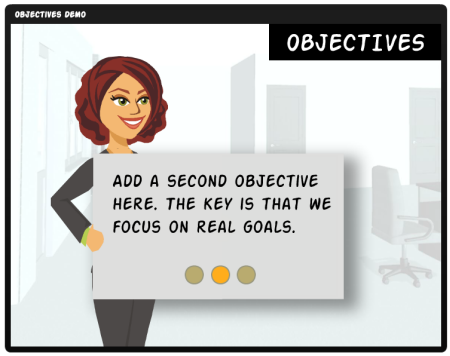

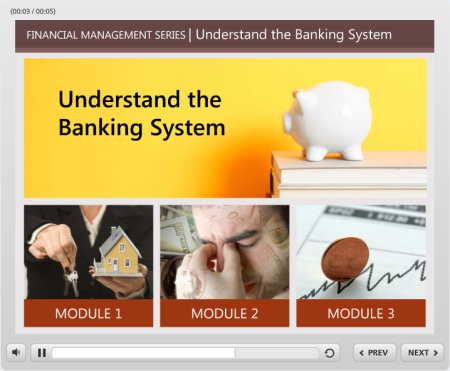
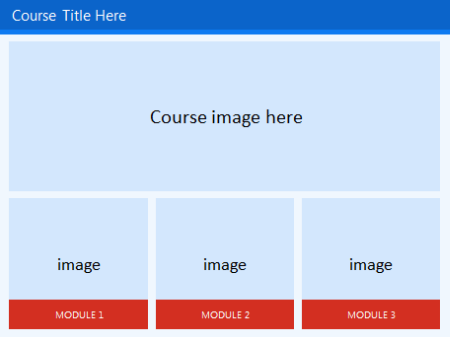
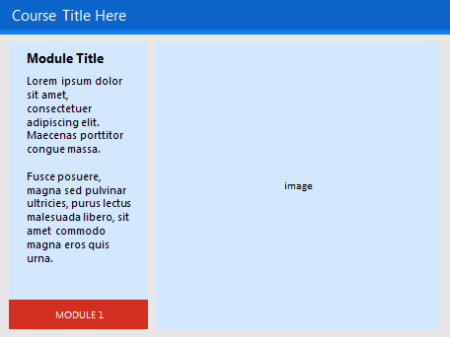
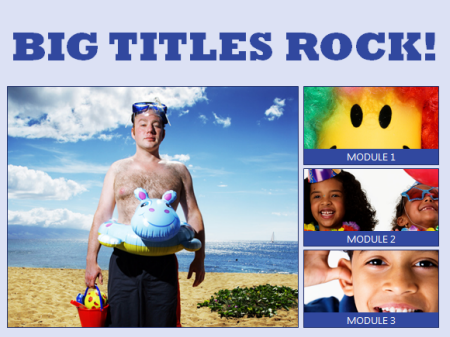
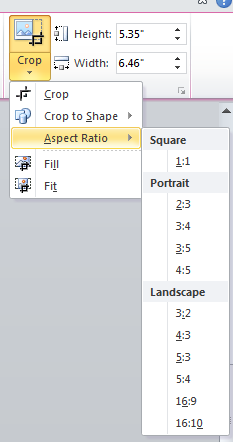
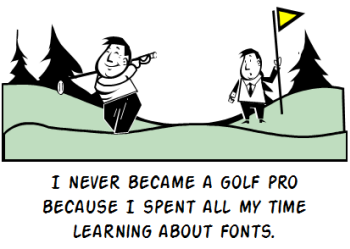
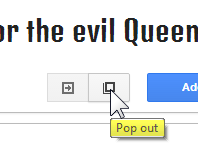
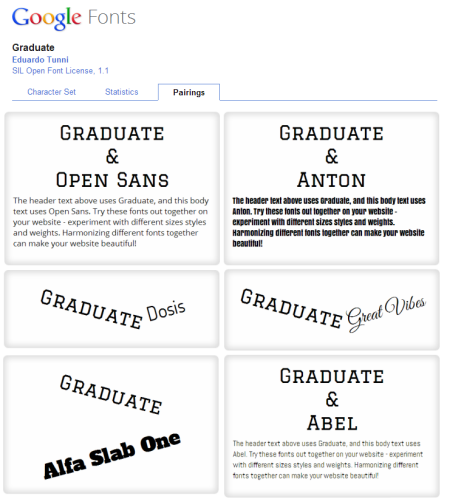
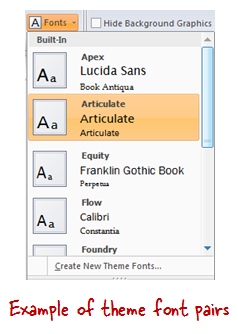



7
comments